The raw conversion dialog for Canon EOS-1D, 1D Mark II and 1DS raw images is slightly different. The Canon EOS-1D Mark II raw conversion dialog is shown below together with the additional conversion settings dialog (from pressing the "More settings" button):
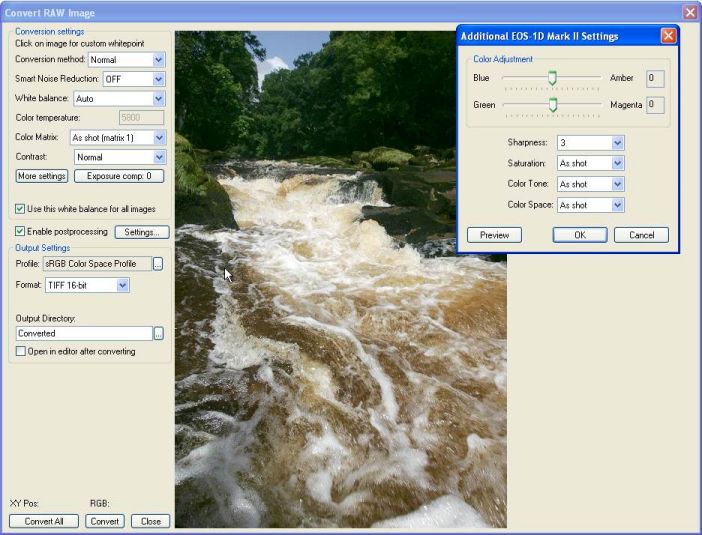
You may select normal, linear combined raw conversion.
Select "Normal" conversion for normal, well exposed shots. This uses the standard Canon raw conversion routines and allows you to set the white balance, saturation, contrast and sharpness.
Select "Linear" conversion to convert the raw file with the minimum of post processing. This takes the raw sensor data and only applies white balance correction. The image will appear very dark because it has a gamma value of 1.0 from the camera and has not been adjusted to a gamma of 2.2 normally used for displaying images on a PC screen. Canon's raw conversion routines do not allow the saturation, contrast and sharpness to be adjusted when using linear conversion. This can result in images that look poorly focused and is simply because the image has not been sharpened.
"Combined" conversion is useful for shots which are slightly over exposed and shots with a lot of highlight detail. "Combined" conversion isn't suitable for all images but it can be very effective with slightly over-exposed images. It converts the raw file twice using different exposure compensation settings and combines the two to extract more highlight detail from the image.
The white balance may be selected from one of the preset white balances. Alternatively a custom white point may be selected by clicking on a white or light gray area on the preview image. You may also enter a color temperature by setting the white balance to "Color temp" and entering the color temperature in the edit box. Color temperatures may be set in the range 2800 to 10,000 to the nearest 100.
The color matrix can be selected from one of the four different sRGB settings or AdobeRGB.
Click on the "Sharpening..." button to set the sharpening options during raw conversion. The sharpness level may be set from off to very weak through to very strong. The sharpness object setting (also known as edge frequency) controls how sharpening is applied to the image. Please consult your camera manual for a full description of the sharpening settings.
Click on the "Exposure comp" button to adjust the exposure compensation during raw conversion. The exposure compensation can be adjusted from -2 EV to +2 EV.
The white balance (except custom white point), color matrix and exposure compensation settings are stored in the raw file when they are adjusted and are automatically reloaded next time the image is converted. This feature is not available if the image is read-only.
An additional checkbox is displayed when converting Canon EOS-1DS raw images to allow the "False resolution filter" to be selected. This option is not available when converting raw files from other camera models.
All other settings (e.g. post-processing options and output format) are the same for all types of cameras.
Note: The adjustment of EOS-1D gamma curves is not supported in this version of BreezeBrowser Pro