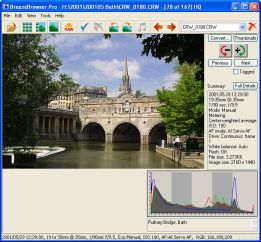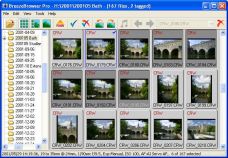Viewing files
BreezeBrowser Pro can display large images in main view, a series of smaller thumbnails in thumbnail view or a combination of both in filmstrip view.
You can also display your images full screen using slideshowor view them actual size in the View Actual Image window.
Up to four images can be displayed together to help select the best shot in the Image Comparison Window.
Right click on an image and select "Image Properties" to display a summary of the camera settings used to take the picture.
Rotating images and adding comments
Click on the "rotate left" or "rotate right" buttons in the toolbar to rotate your images. BreezeBrowser Pro rotates JPEG images with no loss of image quality.
Right click on an image and select "Edit comments" to add a comment to an image. More detailed captions can be added using the IPTC editor (IPTC is a standard used by press photographers to store information like location, copyright and headlines in images).
Organizing files
Drag and drop images in the thumbnail view to organize them into different folders.
Use the batch rename function to rename your images using shooting data stored in each image such as the date the picture was taken.
Creating web galleries
Select some images by clicking on them in the thumbnail view. Hold the Ctrl key down to select more than one image or the shift key to select a group of images. Then right click on one of the selected images and select "HTML..." from the menu to create HTML galleries of your pictures for your website. BreezeBrowser Pro comes with many predefined gallery styles which you can use or you can write your own templates.
Support for raw files
Versions of BreezeBrowser Pro up to version 1.9.8.10 support raw conversion for a number of different camera models. More recent versions of BreezeBrowser Pro don't support raw conversion because camera manufacturers no longer supply libraries for converting raw files from their cameras. BreezeBrowser Pro displays raw files using the JPEG preview image embedded in the raw file when available.
If you wish to continue using BreezeBrowser Pro to convert raw files from older camera models you can install BreezeBrowser Pro v1.9.8.10 in a separate folder and run it alongside the latest release. BreezeBrowser Pro v1.9.8.10 can be downloaded from the upgrades page. This will install BreezeBrowser Pro v1.9.8.10 in a separate folder (C:\Program Files (x86)\BreezeSys\BreezeBrowserPro v1.9.8.10) so that it can be run alongside the latest version of BreezeBrowser Pro.
You can still use BreezeBrowser Pro to view and organize your raw files and then convert them in your favorite image editor.
Printing contact sheets
Print attractive contact sheets straight to your printer or print to file and get them printed by your photo lab.
Use page setup to define the layout of the contact sheet and to add captions under each thumbnail.
Creating proofs
The proofs function lets you batch process groups of files and automatically resize, level, sharpen, add watermarks or captions etc. Use proofs to prepare sets of images for printing or to convert from one image format to another.