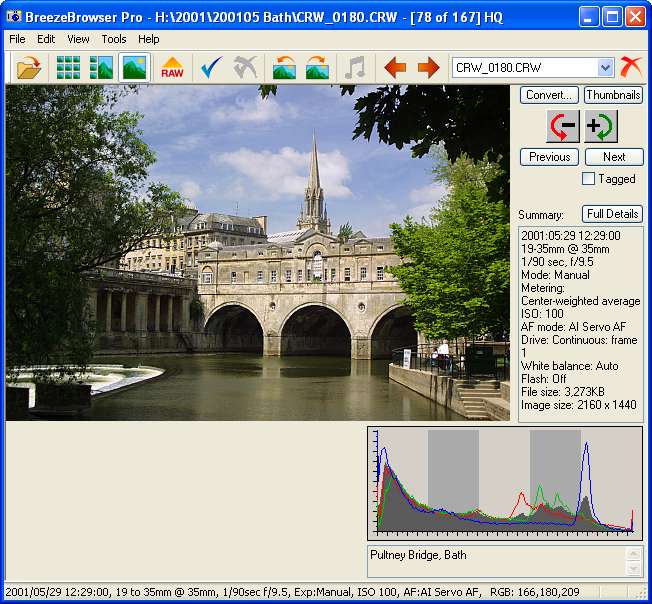
The Main View shows the current image together with an EXIF summary, histogram display and comments. Buttons are provided for the most common commands and these can also be accessed using the menus, the toolbar or by right clicking on the image. The window can be resized and the image is automatically resized to make the best use of the display area. Right-clicking on the image will display an pop menu of commands. Double-clicking on the image switches to the Thumbnail View.
You can also change the display using one of the following keyboard shortcuts:
| • | Ctrl+M - switch to thumbnail mode using the currently selected thumbnail size |
| • | Ctrl+X - switch to thumbnail mode and display extra large thumbnails |
| • | Ctrl+L - switch to thumbnail mode and display large thumbnails |
| • | Ctrl+T - switch to thumbnail mode and display small thumbnails |
| • | Ctrl+Tab - toggle between displaying the image filling the main view and the display shown above |
| • | Escape - toggles between main view and thumbnail view |
Right click on the histogram to select display options and to switch between linear and logarithmic display.