The image comparison window can be used to compare two, three or four images together. To display the image comparison window first switch to the thumbnail or filmstrip view and select the images to be compared. Then right click on one of the images and select "Compare images..." from the menu. If two images are compared the window will be split horizontally with the first image displayed at the top and the second image at the bottom. The images can be displayed side by side by right clicking the mouse and selecting "View side by side" from the menu or by pressing the TAB key. If three images are compared they will be displayed side by side. If four or more images are selected they will be displayed in a 2x2 grid as shown below:
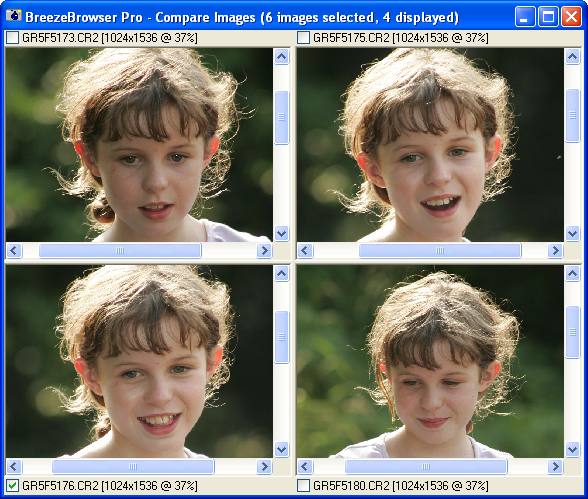
The filename of each image is displayed above or below the image together with the image dimensions followed by the magnification expressed as a percentage of the actual size. The checkbox to the left of the caption shows whether the image is tagged. Images can be tagged and untagged by clicking on the checkbox or by pressing F1 for the first image, F2 for the second image, F3 for the third image or F4 for the fourth image.
Use the scrollbars to scroll individual images or move all the images together by holding down the left mouse button and moving the mouse. Zoom in and out using the mouse wheel or the numberpad + and - keys. Right click the mouse to display a menu of the available options.
When more than four images are selected
Only the first four images are displayed when more than four images are selected. Right click the mouse and select "Next" or "Previous" from the menu to view the other images. When "Next" is selected images two, three and four move to the previous pane and image five is displayed in the bottom, right hand pane.
Right click on an image and select "Hold image" to hold it. When an image is held it will remain displayed when next or previous images are displayed. This is useful when sorting through a set of similar images trying to select the best one. Start off by holding the best image in the first screen and using next/previous page to compare it with the other images, holding other images which are worth shortlisting. The held images can be arranged so that they are displayed first by selecting "Arrange held images" from the right click menu or by typing Ctrl+A.