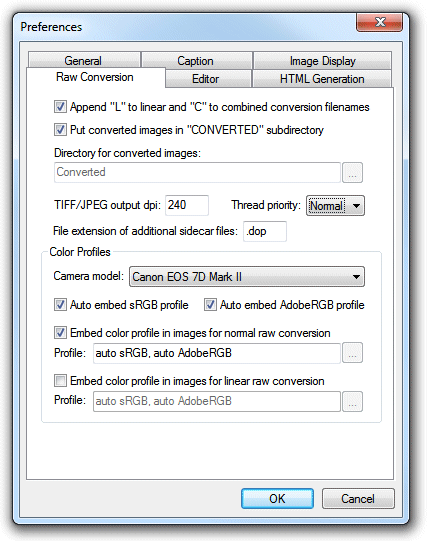
Click on 'Append "L" to linear and "C" to combined conversion filenames' if you would like different filenames to be used for different types of raw conversion. This can be useful when you want to try different raw conversion methods on a single image and compare the images to select the best results. e.g. When this option is selected and the file crw_0123.cr2 is converted using combined conversion and saved as a JPEG the files is saved as crw_0123c.jpg.
The default location to write files converted from raw files is a subdirectory named "CONVERTED". You can override this by unchecking the "Put converted files..." check box and specifying a different location. The directory can be an absolute pathname (e.g. "D:\Photos\Converted") or a pathname relative to the image directory (e.g. ".\Converted"). Enter '.' if you would like converted images to be stored in the same directory as the originals (Note: you will need to refresh the directory by hitting F5 to see the converted files).
You can also set the dpi of TIFF files created when converting raw images. This doesn't affect the actual pixels written to the file but is useful when printing images with Photoshop.
Use the thread priority drop-down list to specify the priority of BreezeBrowser Pro when converting raw files. Set it to "High" to get the fastest possible conversion when you do not wish to use your computer for other things during the conversion process. Set the priority to "Low" if you wish BreezeBrowser Pro to convert images in the background while using your computer for other things. "Normal" priority is a good compromise between conversion speed and processor usage.
BreezeBrowser Pro can embed a color profile in JPEG, PNG or TIFF images when converting raw images. You can specify separate color profiles for normal and linear raw conversion for each camera model. Please select your camera model from the drop down list and then define which profiles should be used for normal and linear raw conversion.
The color space for Canon raw files can be specified as sRGB or AdobeRGB during raw conversion. Select the "Auto embed sRGB profile" and/or "Auto embed AdobeRGB profile" options if you want BreezeBrowser Pro to use the raw conversion color space setting to automatically select the sRGB or AdobeRGB color profiles when converting raw files from the Canon DSLR cameras.
When a monitor color profile is also selected BreezeBrowser Pro will use this to display raw preview images (see raw conversion).
NOTE: Embedding a color profile in an image does not change the image data. It simply provides information about the color space represented by the image data.
Sidecar Files
XMP data for raw files is normally stored in an XMP sidecar file (a file with the same name as the raw file but with a .xmp file extension). Some raw converters (e.g. Adobe ACR) also store raw conversion settings in the XMP sidecar file. To avoid losing this information BreezeBrowser Pro automatically renames, copies, moves or deletes the sidecar file when it renames, copies, moves or deletes the raw file.
You can also specify the file extension for an additional sidecar file (e.g. .dop for DXO raw file conversion settings) using the "File extension of additional sidecar files:" setting. Please take care not to set this to an image file extension (e.g. .JPG) as this may cause strange behavior when renaming, copying, moving or deleting files.