Sometimes Downloader Pro is unable to download all your files and may display a message like "25 files to download of which 3 are problem files" in the status line at the bottom of the main window. You can find out more information about the status of each file by looking at the Status column in the main window. Normally this shows either "New file" indicating that the file has not been downloaded yet or "Downloaded" indicating that it has been downloaded successfully.
You can display more information about the status of each file by right clicking on it and selecting "Download Status" from the popup menu.
Some possible reasons for different status types and what action you can take to avoid problems are listed below:
"Size different"
This usually indicates that a file of the same name has already been downloaded to your PC and Downloader Pro can't download the file on the memory card without overwriting the one on your PC.
The usual reason for this is your camera is set to reset the file numbering each time an empty memory card is used. If your camera is set this way the first set of pictures you take will be numbered starting from IMG_0001.JPG. If you download these images, erase your memory card and take some more pictures these will also be numbered starting from IMG_0001.JPG. When you try to download the second set of images they will have the same filenames as the first set of images and Downloader Pro will not be able to download them.
The easiest way to avoid this problem is to turn off the file number reset option in you camera so that it uses continuous numbering. The menu settings will vary from camera model to camera model but will look something like this:
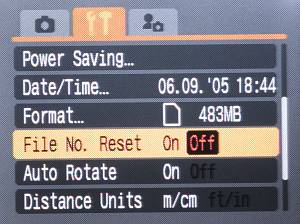
Canon PowerShot S2 IS menu showing the File number reset option turned off.
An alternative way to resolve this problem is to change the name of the downloaded files to ensure they are different. Prefixing the filename with the time will ensure images with the same filename but taken at different times will be downloaded without any problems. Some suggested alternatives are listed below:
e.g. A file taken at 13:07:20 on March 1, 2006 with an original filename stored by the camera of IMG_0376.JPG
Filename string |
Name of downloaded file |
Comment |
{o} |
IMG_0376.JPG |
Original filename written by camera |
{t}_{o} |
130720_IMG_0376.JPG |
Original filename prefixed by the time it was taken |
{d}_{t}_{o} |
060301_130720_IMG_0376.JPG |
Original filename prefixed by the date and date it was taken |
{d}_{t}_{r} |
060301_130720_0376.JPG |
Date and time image was taken followed by image number |
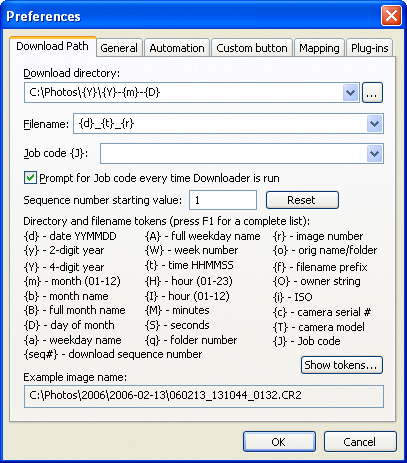
You will also get this error if you are using the JPEG auto profile plug-in or the JPEG resolution plug-in unless you select "Ignore file size check to allow for images modified after downloading" in Downloader Pro's preferences. This is because these plug-ins add information to JPEG files which changes the size of the downloaded file.
"Name clash"
This occurs when two different files on the memory card have the same download names. One reason for this is when you specify a download filename such as {t} which names the files according to the time they were taken. You may get a "Name clash" error if you try to name files this way and your camera takes more than one shot per second. The easiest way to avoid this is to specify a download filename which includes more information to ensure the filenames are unique e.g. you might use {t}_{r} which puts the image number after the time.
If you have a Canon EOS-1D series camera (1D, 1Ds, 1D Mark II or 1Ds Mark II) or a recent Nikon digital SLR and are downloading using a card reader you can use the tokens {r8}, {r85} or {r86}. These read the image counter which is the total number of shots the camera has taken.
"Time different"
This means that there is a file of the same name and size but with a different file timestamp is in the download directory. The usual reason for this is the file has been modified after it has been downloaded. Normally this is not a problem, but you should check that it is the same file before erasing the memory card. The best way to avoid this problem is to download all your images before modifying them in another app.