When using the automatic print layout option up to eight captions can be added to the print layout in the print layout editor or by clicking the "captions" button in the preferences dialog. If you are using the custom layout option it is simpler to use the print layout editor to edit the captions.
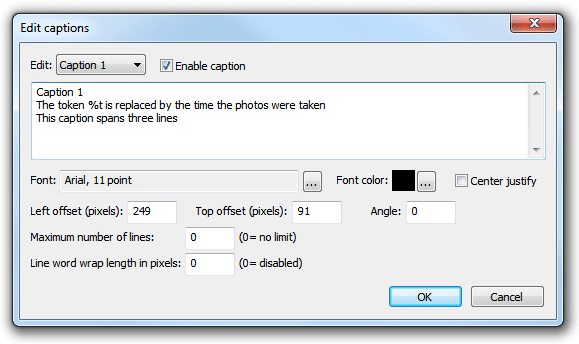
Select the caption you wish to edit using the dropdown box at the top and then check the "Enable caption" checkbox if it is not already checked. Captions may span more than one line and can contain tokens such as such as %d for the date and %t for the time the sequence started, {comment} for the comments entered in the main screen and {filename} for the filename used for the JPEG copy of the print layout. Please see the section on tokens for a list of tokens available.
Click on the "..." button to the right of the "Font:" label to change the font, size and style or to the right of the "Font color:" display to change the color.
Use the "Left offset" and "Top offset" entries to specify the position of the text. This is specified in pixels from the top left corner of the page. Use the angle entry to specify the angle of the text. This is specified as degrees rotation in a clockwise direction.
The "Maximum number of lines" and "Line word wrap length in pixels" settings can be used to control how long captions are displayed. This is useful when using tokens such as {caption} for Twitter posts where the caption text could be longer than would fit on a single line. The "Line word wrap length in pixels" setting specifies the maximum length of a line of text (in pixels) before it is word wrapped to start a new line of text. The "Maximum number of lines" setting specifies the maximum number of lines that are displayed. This is useful for preventing very long captions from running off the bottom of the page or into other elements on the page. When these options are used the maximum extent of the text is shown by a dashed line.
Please see the Downloading Twitter photos using Hashtag Monitor for an example of how to use these settings.
Normally text is left justified and its position on the screen is measured from the top left corner of the text. If the "Center justify" checkbox is selected multiple lines of text will be center justified and the position will be measured from the top center of the text.