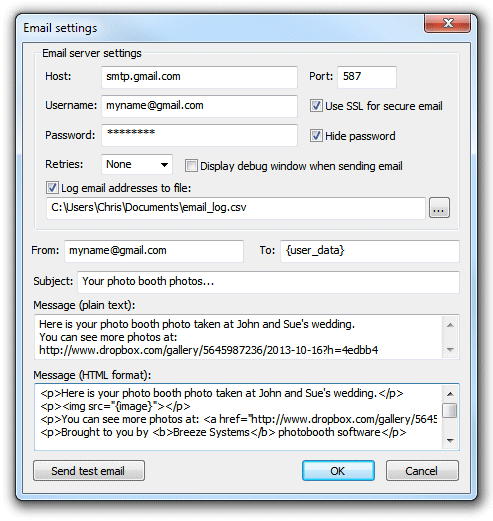Example settings for uploading to Flickr
The simplest example is to email the image to your personal Flickr upload email address leaving the subject and message fields empty. You can also add a title and tags in the image using the subject line e.g. to add the title "John and Sue's Wedding" with the tags "photobooth" and the date the subject would be "John and Sue's Wedding tags: photobooth %d" (the token %d is replaced by the date in the form YYYYMMDD). A description can be added to the image using the email body text. The email settings would look something like:
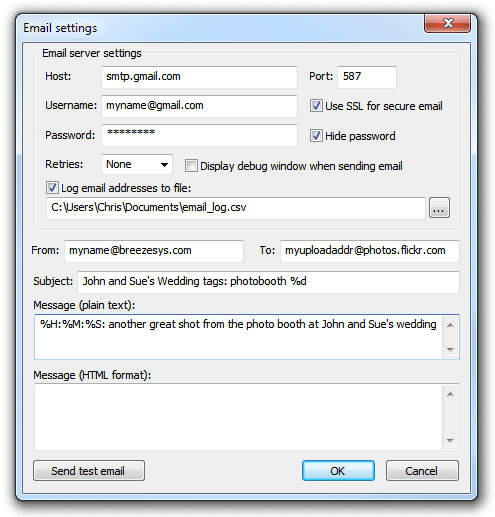
Important: You must leave the "Message (HTML format)" section empty otherwise the email will be sent with the image embedded not attached and it will not be recognized by Flickr.
Example commands for uploading to Twitter
Twitter doesn't do photos, but if you use a service like twitpic you can upload a photo and send a tweet with a message and a link to the photo hosted on twitpic. The subject line of the email will form the tweet sent to twitter together with a link to the photo e.g. "Photobooth shots from John and Sue's wedding party taken at %H:%M:%S" (the tokens %H, %M and %S are replaced by the time in hours, minutes and seconds respectively).
Alternatively you could upload your photos to Flickr and then send a tweet to let people know when a new photo is available. To do this you need to use a service such as TwitterCounter to tweet by email and send a second email to Flickr to upload the image. The command called by HotFolder Prints can only do one thing and so we need to get it to call a batch file in order to send the two emails. We could call the batch file flickr_and_tweet.bat and use something like this:
echo off
email_image.exe -s%1 -rmyupload12addr@photos.flickr.com -ojohn@doe.com %3
email_image.exe -s%2 -r6gthg-jhgjhgk@twittermail.com -ojohn@doe.com
The Hotfolder Prints command could be something like this:
flickr_and_tweet.bat "John and Sue's Wedding tags: photobooth %d" "%H:%M:%S posted another great photo from John and Sue's wedding: http://www.flickr.com/photos/myname" {pathname}
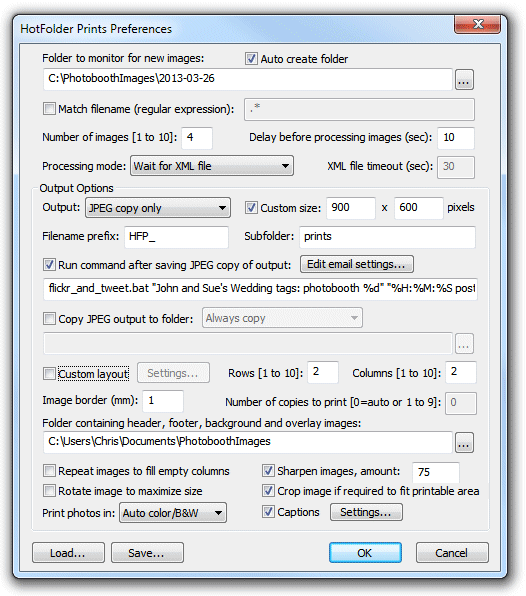
Example settings for uploading to DropBox
DropBox provides a very simple way to upload photos and view them in a gallery. All you need to do is copy the photos to the appropriate DropBox folder on your PC and they will be automatically uploaded to the DropBox website. If no internet connection is available during the event DropBox will automatically upload the photos when an internet connection is available. The photos can be copied to the DropBox folder on your PC using the "Copy JPEG to output folder" option e.g.
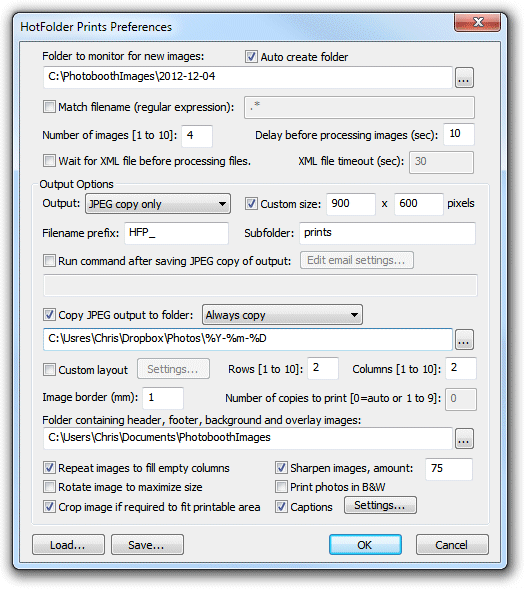
You could also email the user a copy of the photo and a link to the gallery using email settings like the ones below. Users can enter their email address using the touchscreen keyboard option in our photo booth software and Hotfolder Prints will send an email with the photo attached together with a link to the DropBox photo gallery.