
Start here
The quickest way to get started is to setup your printer and then use the photobooth setup wizard to set everything else up for you.
You can then change the appearance of the screens by editing the JPEG screen images in an image editor such as Photoshop or Photoshop Elements.
Then use the print layout editor to edit the print layout or to load a different preset print layout.
The advanced settings can be used to fine tune the settings.
A series of shortcut buttons to provide quick access to key photobooth options can be displayed at the top of the main window:
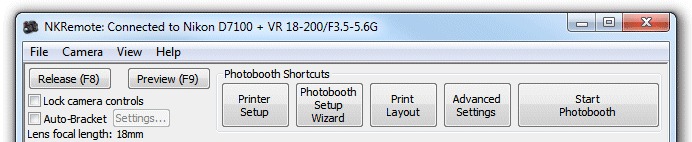
The photobooth shortcut buttons can be turned on or off by selecting "Photobooth Shortcuts" from the View menu.
More detailed help...
Topics covered in this section:
Photobooth setup wizard
Editing the print layout
Saving settings for future reference and using profiles
Using external buttons for photobooth shooting
Reprinting photos after an event
How to create PNG images using Photoshop and Photoshop Elements
Uploading to social networking and photo sharing sites
Please also see the series of articles on photobooth shooting on our website.
Summary of changes to print layouts in NKRemote v3.0 onwards
The following changes have been made to the way layouts are printed. These should have little or no effect on print layouts defined using previous versions, but it layouts created using version 3.0 or later may not appear the same in earlier releases.
| 1. | background.jpg image is now centered on the page after allowing for the printer margins. In previous releases the background.jpg image was placed in the top left hand corner of the page and tiled to fill the page |
| 2. | overlay.png is now centered on the page after allowing for the printer margins. In previous releases the overlay.png image was placed in the top left hand corner of the page |
| 3. | The global setting for enabling or disabling captions has been removed. Individual captions can be enabled or disabled by selecting "Edit captions..." in the "Photobooth settings" dialog or the print layout editor |
| 4. | Up to 8 captions can be defined (previous releases only supported 2 captions) |
| 5. | Custom layouts can now be edited using the new print layout editor which allows you to drag and drop items interactively |
| 6. | Up to 12 photos may be added using the print layout editor (the old custom layouts were limited to 10 photos) |
| 7. | A background color can be defined in the print layout editor (this defaults to white when using the automatic layout option) |
| 8. | A QR code can be added using the print layout editor |