Click on "File->Preferences" to display the preferences dialog:
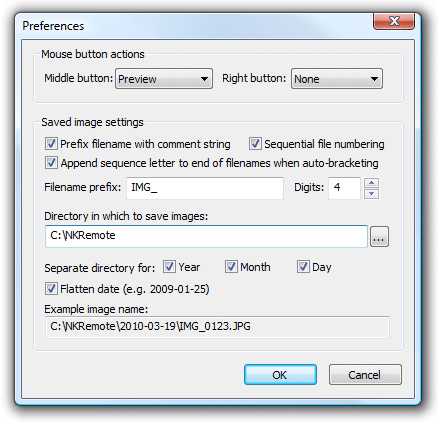
Mouse Button Actions
The middle and right mouse buttons can be assigned to release the shutter or take pictures in preview mode. This allows you to use the mouse like a simple cable release.
Note: This only works if the mouse pointer is over the main window and is not over one of the controls.
Specifying the output directory
These settings control where images are stored on the computer's hard disk. The edit box displays the base directory for images and can be changed by typing directly into the edit box or by clicking on the "..." button and using the directory browser. If the Year, Month and Day checkboxes are not checked this will be the directory in which all images are stored.
Note: If the directory does not already exist it will be created when the photo is saved.
The Year, Month and Day checkbox control the automatic generation of subdirectories according to the computer's date. The example image name shown at the bottom of the dialog shows how the various settings are combined. Select the "Flatten date" checkbox to combine the year, month and day into a single subdirectory e.g. in the example above:
January 14, 2009 with "Flatten date" unchecked gives "C:\NKRemote\2009\01\14"
With "Flatten date" checked it gives "C:\NKRemote\2009-01-14"
You can also use the tokens to when specifying the output directory e.g. "C:\%Y\%T" would give the year followed by the camera model.
Image Filenames
When the "Sequential file numbering" checkbox is set NKRemote stores images using a numeric sequence number when they are saved to the PC's hard disk. It scans the output directory for existing images and uses the lowest available sequence number e.g. if the output directory already contains the image 0123.JPG NKRemote will save the next image as 0124.JPG. NKRemote will then continue numbering from that point even if the images are removed from the directory while it is running. This is to prevent duplicate filenames when images captured by NKRemote are immediately removed from the output directory e.g. when using a program to automatically send the images to a picture desk using FTP.
When the "Sequential file numbering" checkbox is not set NKRemote scans the output directory for existing images and uses the lowest available number to give a unique filename e.g. if the output directory already contains the image 0123.JPG NKRemote will save the next image as 0124.JPG.
JPEG images are saved with a .JPG file extension e.g. 0001.JPG, 0002.JPG etc.
Raw images are saved with a .NEF file extension. If raw+JPEG mode is selected the JPEG image will be saved as the same filename as the raw file but with a .JPG file extension e.g. 0001.NEF and 0001.JPG.
You can specify an optional prefix to be added at the start of each image's filename e.g. the prefix "studio shoot " would result filenames like "studio shoot 0001.JPG", "studio shoot 0002.NEF" etc.
You can also use tokens when specifying the output directory e.g. "C:\%Y\%T" would give the year followed by the camera model.
When "Append sequence letter to end of filenames when auto-bracketing" is selected auto-bracketed filenames have the same image number and a sequence letter added to each shot for easy identification. e.g. a 3-shot sequence might give filenames 0001a.JPG, 0001b.JPG and 0001c.JPG as opposed to 0001.JPG, 0002.JPG and 0003.JPG when this option is switched off.
The image number is padded with leading zeroes to match the number of digits value (the default setting is 4). For example image number 6 would have the following values:
Digits=1: 6.JPG
Digits=2: 06.JPG
Digits=3: 006.JPG
Digits=4: 0006.JPG
Special case: Using the shutter activation count for filenames
To use the shutter activation count for the filename without adding the image number set the filename prefix to {imageCounter} and the number of digits to 0.