Click on "File->Preferences" to display the preferences dialog.
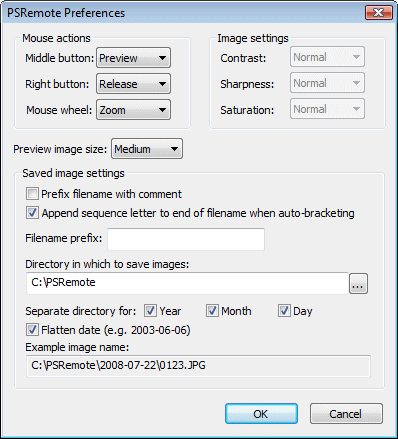
Mouse Button Actions
The middle and right mouse buttons can be assigned to release the shutter or take pictures in preview mode. This allows you to use the mouse like a simple cable release. The mouse wheel can also be assigned to zoom the lens or adjust the shutter or aperture settings when using Tv, Av or Manual exposure modes (when using Manual exposure hold the Ctrl key down to adjust the aperture with the mouse wheel).
Note: This only works if the mouse pointer is over the main window and is not over one of the controls.
Preview Image Size
This allows the size of the JPEG image used in preview mode to be specified. The smallest size gives the least detail but the fastest download and screen update. The largest size gives more detail but takes longer to download.
Image Settings
Some cameras (e.g. PowerShot G2, S30 and S40) allow the setting of the image contrast, sharpness and saturation. Use the controls in preferences to set the desired image parameters. These controls will be disabled if the camera does not support this.
Specifying the output directory
These settings control where images are stored on the computer's hard disk. The edit box displays the base directory for images and can be changed by typing directly into the edit box or by clicking on the "..." button and using the directory browser. If the Year, Month and Day checkboxes are not checked this will be the directory in which all images are stored.
Note: If the directory does not already exist it will be created when the photo is saved.
The Year, Month and Day checkbox control the automatic generation of subdirectories according to the computer's date. The example image name shown at the bottom of the dialog shows how the various settings are combined. Select the "Flatten date" checkbox to combine the year, month and day into a single subdirectory e.g. in the example above:
July 21, 2003 with "Flatten date" unchecked gives "C:\10DRemote\2003\07\21"
"Flatten date" checked it gives "C:\10DRemote\2003-07-27"
Image Filenames
JPEG images are saved as 0001.JPG, 0002.JPG, 0003.JPG...
Raw images are saved as two files: the CRW file containing the raw image data and the THM file containing a small JPEG thumbnail image. Raw images are saved as: 0001.CRW and 0001.THM, 0002.CRW and 0002.THM, 0003.CRW and 0003.THM...
You can specify an optional prefix to be added at the start of each image's filename e.g. the prefix "studio shoot " would result filenames like "studio shoot 0001.JPG", "studio shoot 0002.CRW" etc.
The comment string entered in the main widow can also be prefixed to the filename. This can be useful to identify sets of shots when taking a series of product shots of different products.
You can also use tokens in the filename prefix and the directory name e.g. setting the filename prefix to %d-%t- would give 100604-143256-0001.JPG for a photo taken at 14:32:56 on June 4th, 2010.
When "Append sequence letter to end of filename when auto-bracketing" is selected all the images in the sequence will have the same filename with a letter indicating which image it is in the sequence appended.
e.g. a 5 shot sequence would have filenames like:
prefix0002a.JPG, prefix0002b.JPG, prefix0002c.JPG, prefix0002d.JPG, prefix0002e.JPG
as opposed to:
prefix0002.JPG, prefix0003.JPG, prefix0004.JPG, prefix0005.JPG, prefix0006.JPG