Breeze apps can share photos, GIFs and MP4s to guest cell phones using text, email and AirDrop ( Apple iPhone & iPad only). You can also upload booth images to an online gallery/microsite & text guests a link to display their images.
This post is an introduction to sending text messages via Twilio, and covers ‘SMS+Image’, SMS and MMS.
Guests either type their cell phone number into the sharing screen or use our fast QR code based touch free sharing.
Which Breeze Apps text images?
- standalone photo booth apps
- Booth (iPad + iPhone)
- Booth ( DSLR + Windows) aka DSLR Remote Pro
- Webcam Photobooth
- sharing station
- Kiosk
- centralised sharing, printing and statistics
- Hub
Note Multi-Camera MP4s & GIFs are shared using Kiosk and other sharing applications
Twilio
Breeze uses a third party service called Twilio to text photos, GIFs, videos, and gallery links to guest’s cell phones. You need your own Twilio account unless running Booth (iPad + iPhone) with the iOS Message app. Twilio make a small charge for each message and image they share.
Enter your Twilio account details once into the photo booth/kiosk. You will need your
- Twilio messaging phone number
- AccountSID
- Authorization token
There are screenshots showing precisely how to enter the details for each app below.
(1) Enter the Twilio messaging phone number, AccountSID and Authorization token for your account
You will also need to tell the App the country calling code and preferred message type:
(2) Country prefix : the country where you are running the event. Breeze supports both local and international cell phone numbers. Local guests enter their usual cell phone number 01234567890, international guests prefix the number with their country code +11234567890.
(3) Select your preferred the message type, ie SMS+Image’, SMS or MMS
Save your settings
- Remember to click OK to save your settings as you leave each screen.
- Close the program to ensure your settings are saved for future use.
Entering Twilio & SMS/MMS settings into DSLR Remote Pro
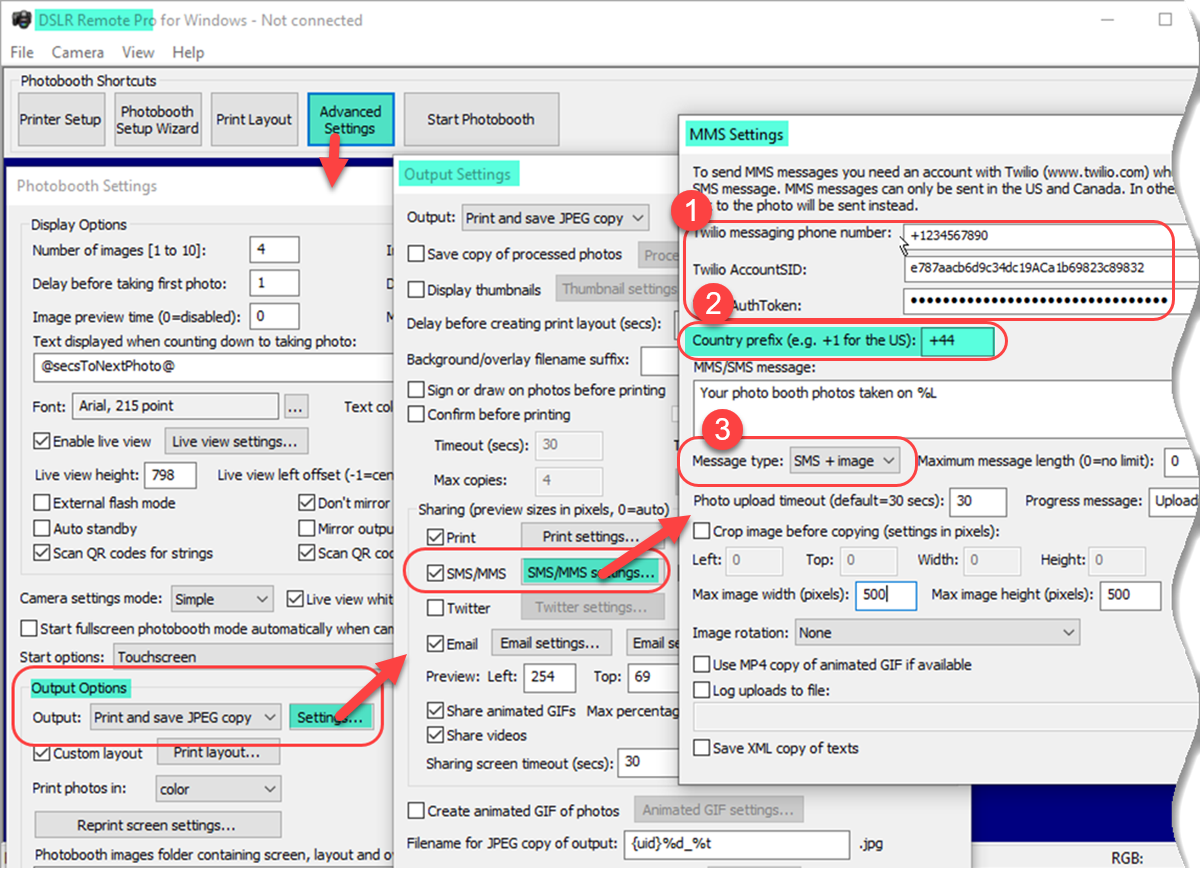
Putting Twilio account details into Breeze DSLR Remote Pro 3.15.1
Save your settings
- Remember to click OK to save your settings as you leave each screen.
- Close DSLR Remote Pro to ensure your settings are saved for future use.
To add SMS/MMS sharing to an existing design read this blog post
Entering Twilio & SMS/MMS settings into Booth (iPad+iPhone)
With Booth (iPad+iPhone)
Enter your Twilio account settings and the Country Prefix into the iPad app
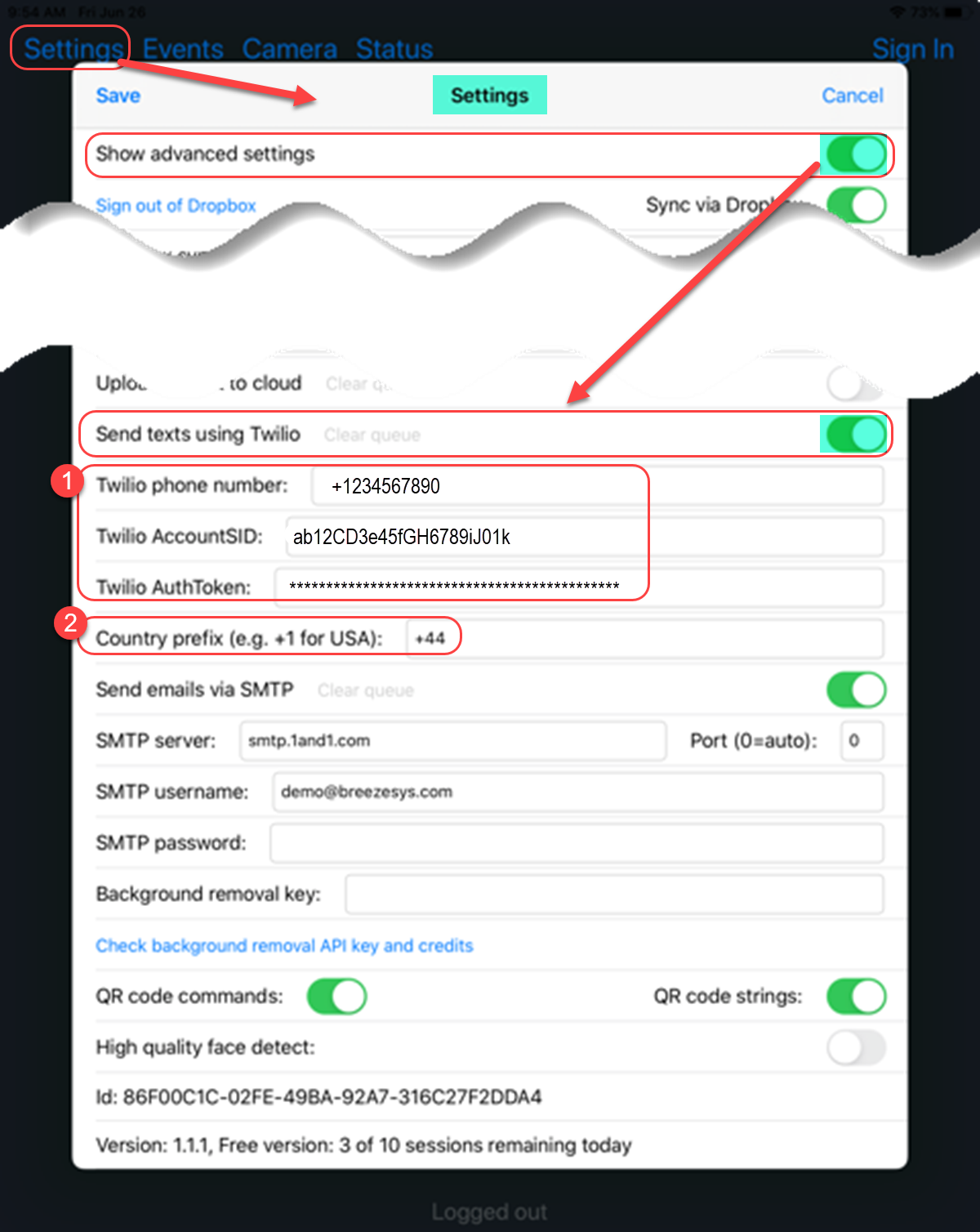
Enter your Twilio account details and the country prefix into the Breeze Booth (iPad+iPhone) app settings screen
Click Save to ensure your settings are saved for future use.
Select whether to use ‘SMS+Image’, SMS or MMS using the Event Editor
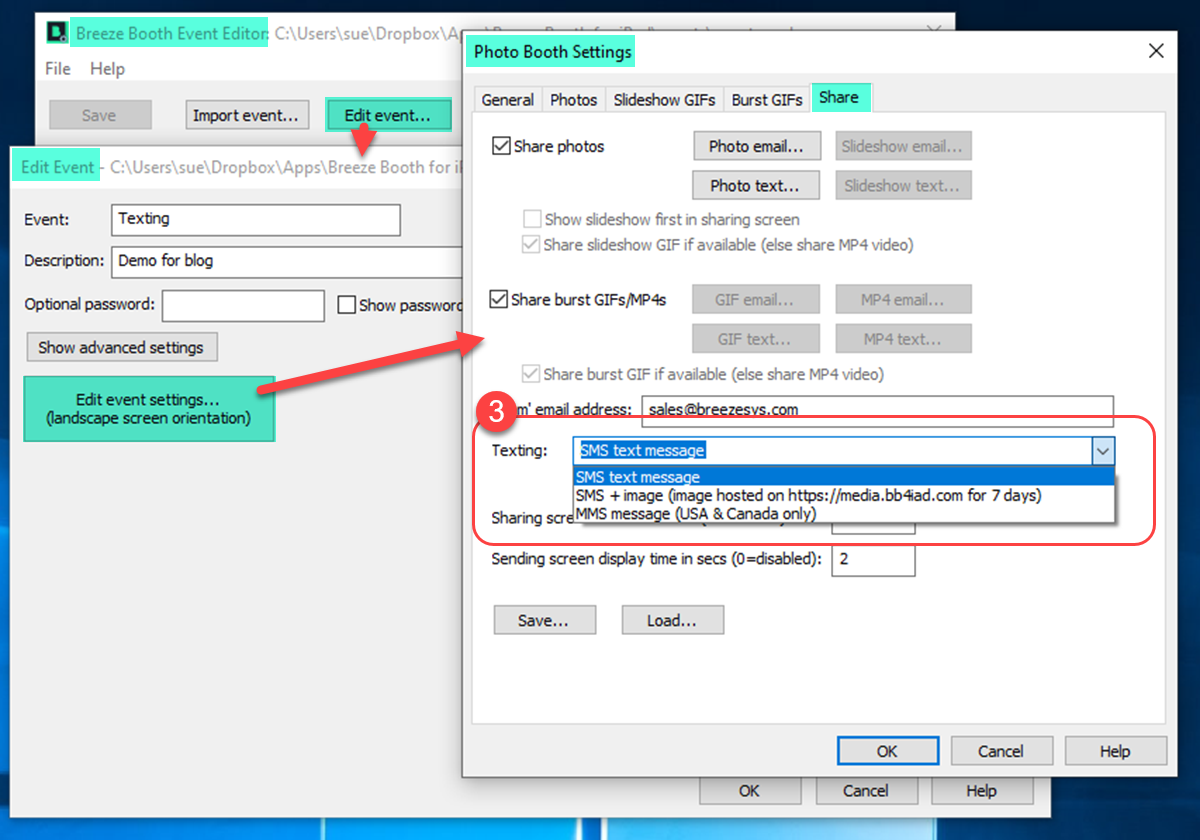
Selecting SMS/SMS+Image/MMS for Breeze Booth events (Event Editor 1.4.2)
Save your settings before closing the program.
Entering Twilio & SMS/MMS settings into Kiosk
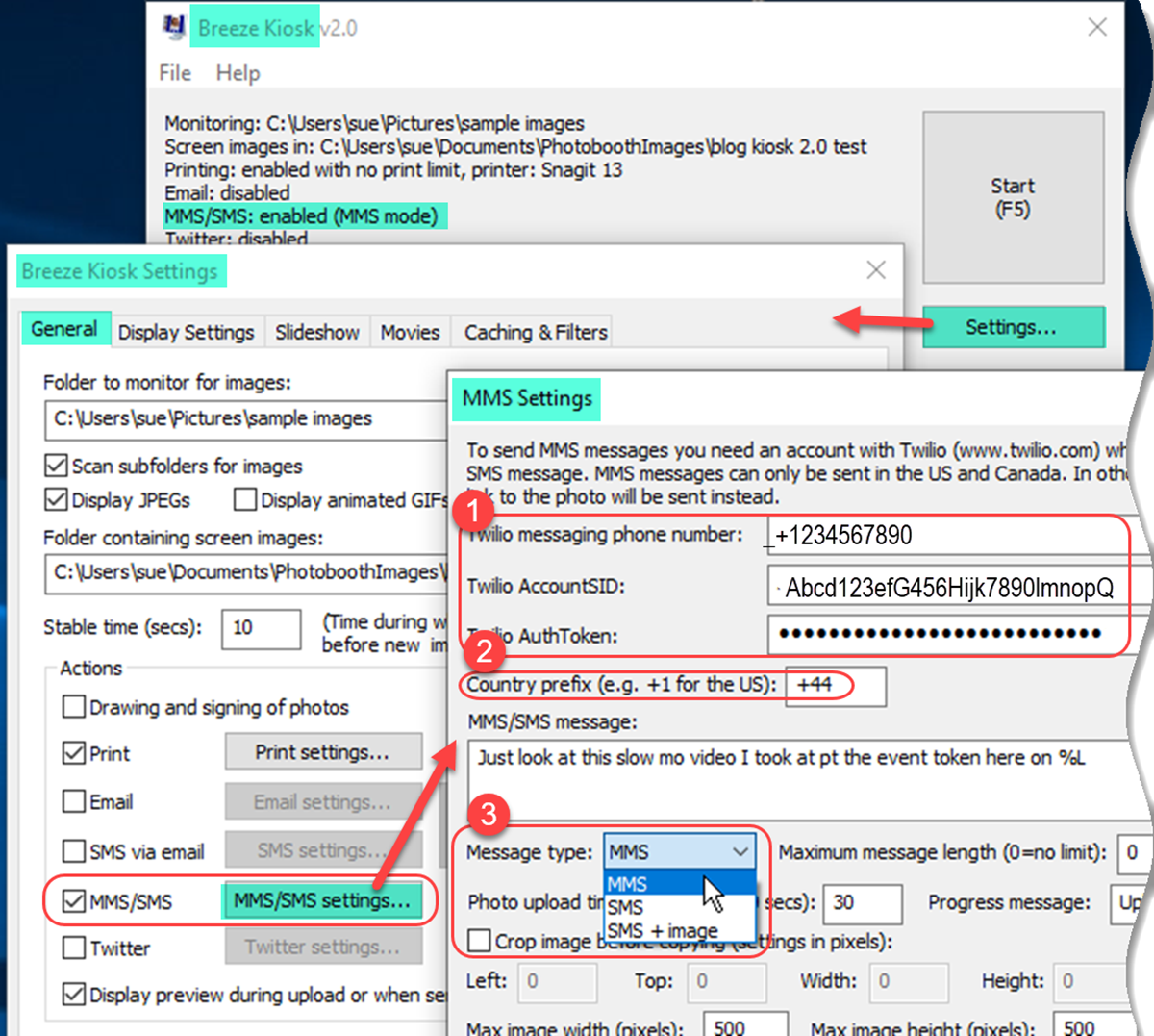
Putting Twilio account details into Kiosk 2.0
Save your settings
- Remember to click OK to save your settings as you leave each screen.
- Close Kiosk to ensure your settings are saved for future use.
EnteringTwilio & SMS/MMS settings into Webcam Photobooth
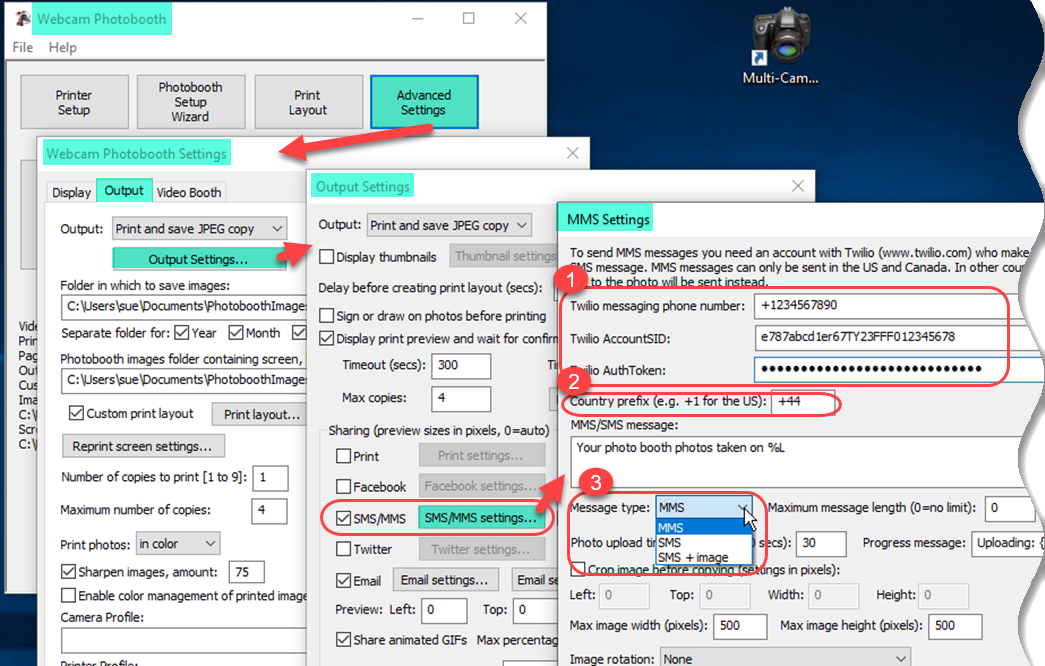
Putting Twilio account details into Breeze Webcam Photobooth 2.5.1
Save your settings
- Remember to click OK to save your settings as you leave each screen.
- Close Webcam Photobooth to ensure your settings are saved for future use.
Entering Twilio & SMS/MMS settings into Hub
Breeze Hub is a Windows based app which is free to use with Breeze photo booth and Kiosk software. A single copy of Hub can share texts and emails from multiple iPads, copies of DSLR Remote Pro, Webcam Photobooth and Kiosk. Hub can also generate statistics including the number of shares per hour.
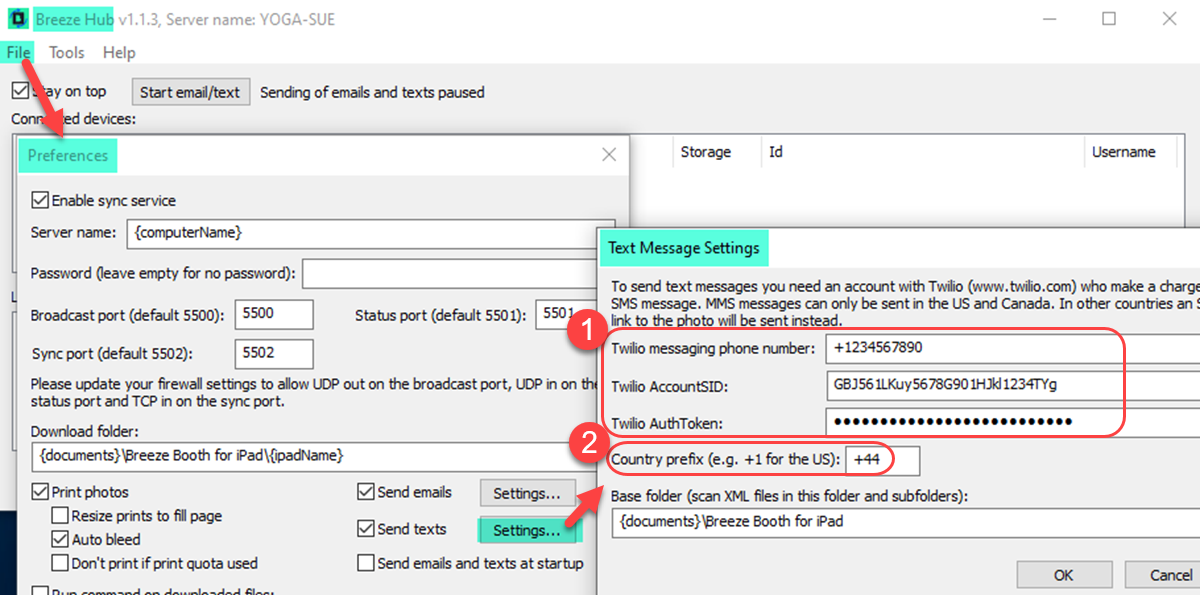
Enter your Twilio account details and the country prefix into Breeze Hub
Save your settings
- Remember to click OK to save your settings as you leave each screen.
- Close Hub to ensure your settings are saved for future use.
Choose between sending texts by SMS, ‘SMS+Image’ or MMS in DSLR Remote Pro, Event Editor (for Booth (iPad & iPhone), Kiosk and Webcam Photobooth.
When using Hub to share guests texts, remember to
- check Save XML copy of texts in the Windows photo booth/kiosk apps
- select MMS/SMS offline mode
Should I send SMS or MMS messages?
The simplest options is are to use SMS+Image or MMS. Please note that Twilio only support MMS in the US and Canada. If you are uploading all images to a web gallery you may prefer to use SMS with a message linking guests to their specific images or the whole gallery.
What is the difference?
SMS+Image: sends short message and link to the image, which will be hosted on the Breeze website for 7 days. Maximum image size 8MB after resizing and cropping.
SMS: sends short message and link to your own web gallery.
MMS (US/Canada only): the image is attached to the message. The quality of the image displayed on guest cell phones is variable because Twilio may resize it to conform with the cellphone service operator’s MMS size limits. Maximum image size 1MB after resizing and cropping.
The images above may be JPGs (print layouts or photos), GIFs or MP4 movies.
Note: DSLR Remote Pro can send emails with multiple attachments, To send texts which linking to multiple images you need to host an online gallery which displays the images.
Message content
Make the message content your own – there’s no extra charge
- Customize messages to promote your business, your client and/or the event
- Keep the text short. You can use up to 160 characters including any url. If you exceed the maximum message length, it may be truncated ot sent as multiple messages
- Consider using tinyURL.com to shorten gallery links and other URLs
- Use Breeze tokens such as {eventName} and {uid} to automate customization and direct guests to their own images in a gallery
Check which tokens are supported by DSLR Remote Pro, Booth (iPad+iPhone), Kiosk and Webcam Photobooth. Learn more about tokens.
Booth (iPad +iPhone) and iOS Message app
Booth (iPad+iPhone) users whose device has a built in SIM can also send texts using the standard iOS Message app.
Contactless sharing
Using a QR code to start the booth and automatically text the image to the guest’s cell phone. Works with iPads and DSLR based booths
QR code based touch free sharing is fast and simple. Guests show the booth a unique QR code to automatically share images to their cell phone. Setup Twilio as above, choose SMS+Image, SMS or MMS as usual, and enable contactless operation.
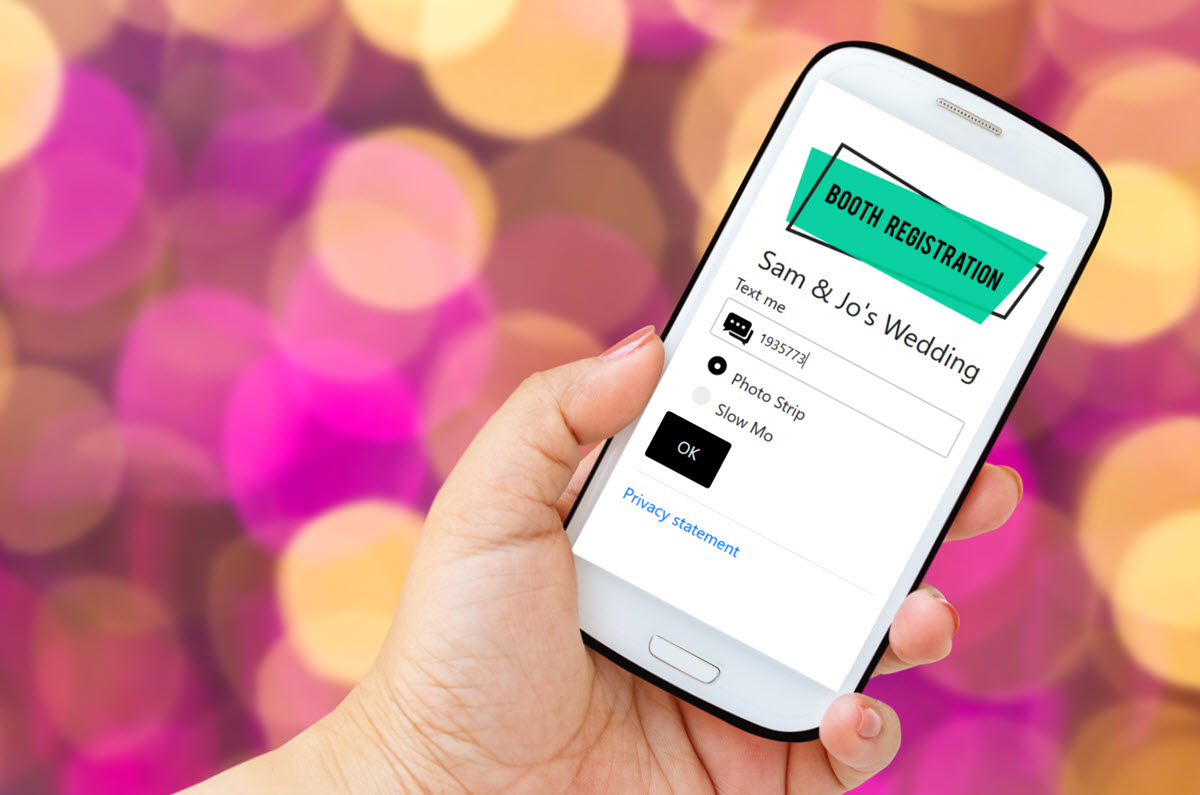
Customize the screen your guests see with the Breeze contactless form designer
Contactless sharing is supported for
- Booth (iPad+iPhone)
- Booth ( DSLR+Windows) aka DSLR Remote Pro
- Kiosk (email only)
- Sharing texts and emails using Hub
Summary
This tutorial covered
- how to add Twilio account details to Breeze apps
- choosing whether to use SMS+Image, SMS or MMS texts
- customizing messages
- texting via Hub
- touch free texting
© Breeze Systems 2022