Do you need to add a GDPR compliant privacy statement, terms and conditions or any other information screen(s) to your booth?
This tutorial takes you step by step through adding an information screen to Booth (DSLR + Windows) aka DSLR Remote Pro, including how to
- add a button to your Ready screen to access the information screen
- create an information screen with a close button
Notes:
- You can use multi-page screens, and animate them with GIFs or video if you wish. More details
- To build surveys which include Information screens, go to Collecting guest data using simple surveys
Add graphics for the Information button to the Ready screen
Start from a working booth design
This set of screens was created by the setup wizard.
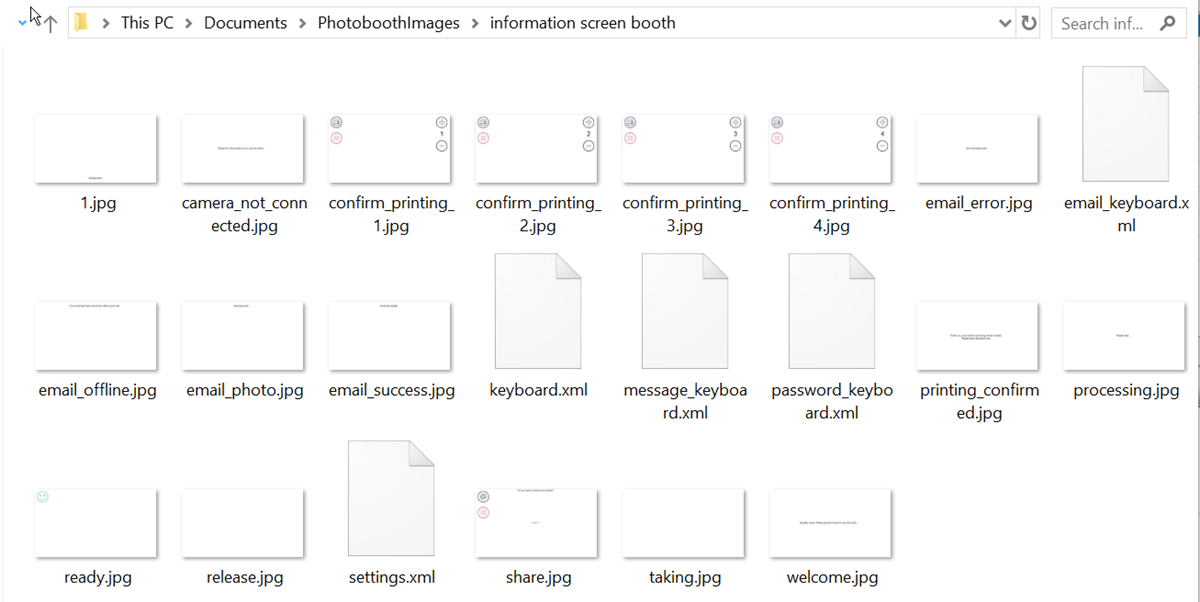
Set of screens created by Booth (DSLR + Windows) setup wizard
Add graphics for the Information button to the ready screen
First save a backup copy of your ready screen. Mine is called ready – Copy.jpg
Create a new ready.jpg with graphics for your button. This must be the same size in pixels as the original ready screen. Use PhotoShop or any other image editor to create the image.
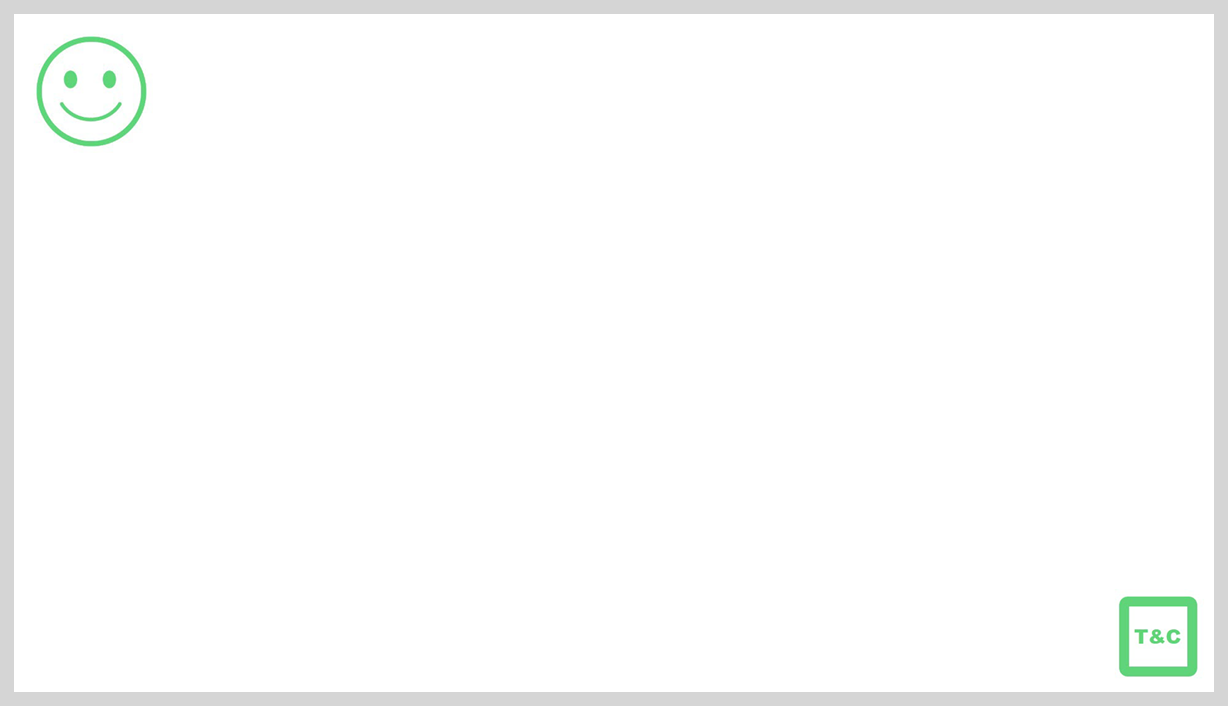
New ready.jpg image
Run the program to check your button is positioned correctly:
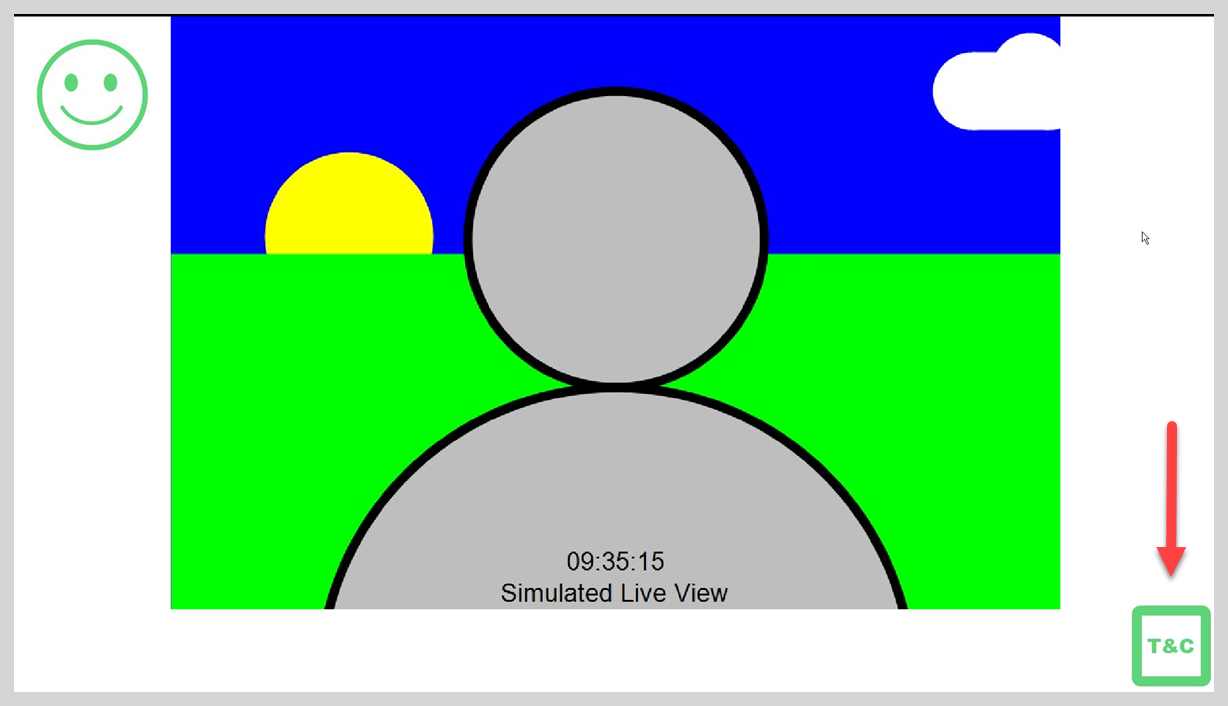
Ready screen with new graphic
Add a touchscreen action to link the ready screen to the new information screen
Touchscreen actions. The touchscreen settings screen allows you to choose what actions the program takes when a guest touches different parts of the screen. These are called touchscreen actions. You need to create one touchscreen action to take people from the Ready screen to the information screen, and a second action to bring them back when they close the information screen.
1.Go to the touchscreen for ready.jpg
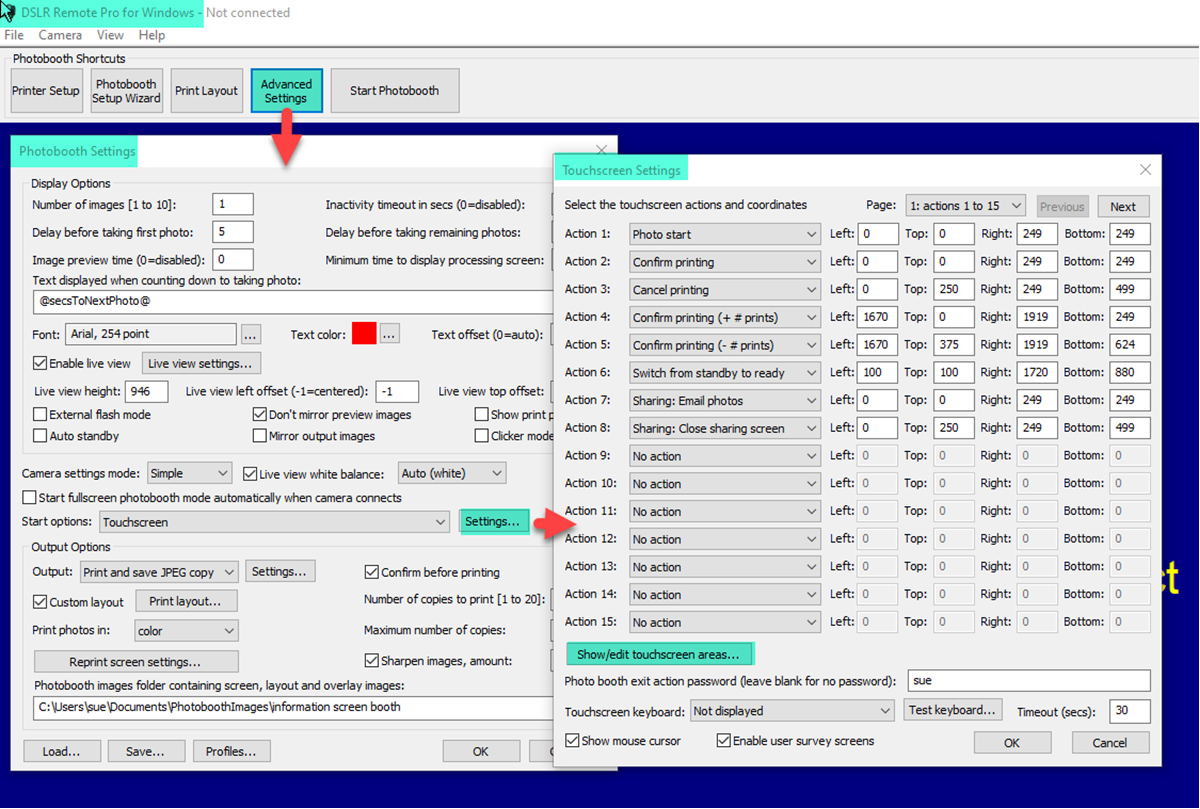
Breeze DSLR Remote Pro 3.14.3 accessing the touchscreens to edit touchscreen actions
2.Right click to add a new touchscreen action to the current screen
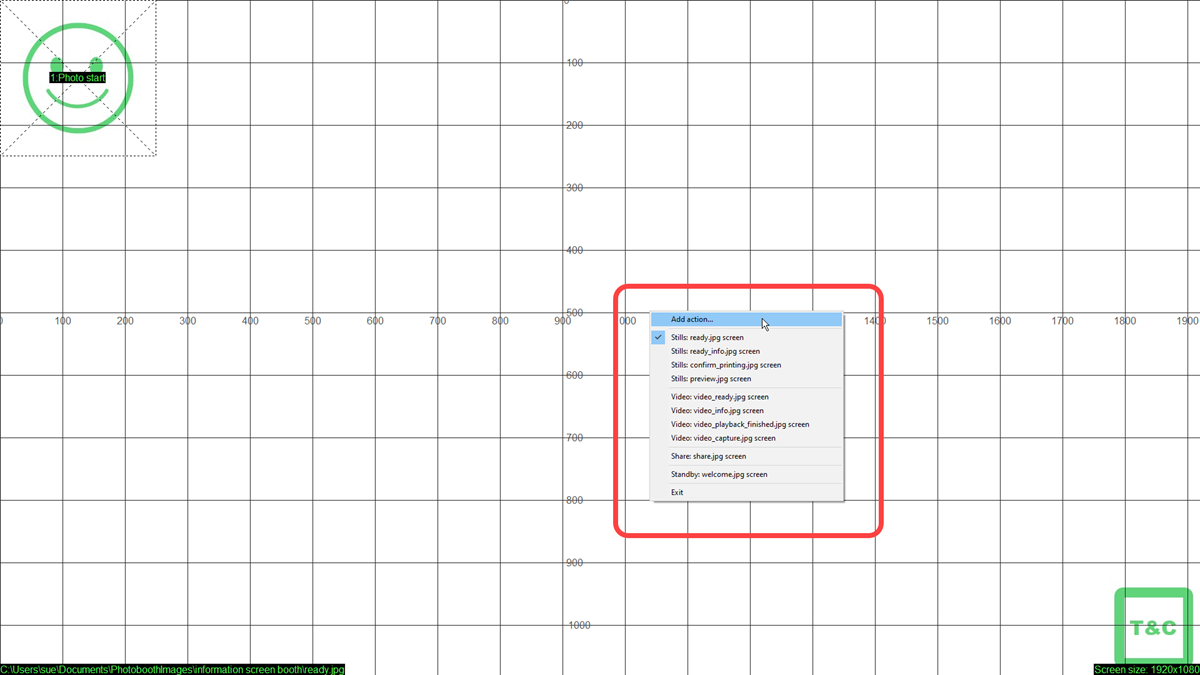
Right click to add a new touchscreen action to the current screen (DSLR Remote Pro 3.14.3)
3. Add the touchscreen action Photo info open
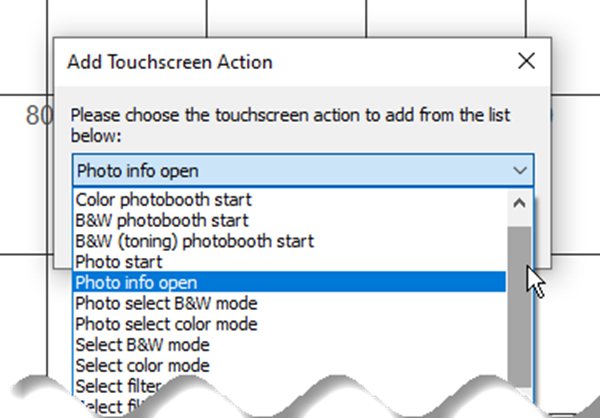
Adding the action Photo info open to link to the Information screen (DSLR Remote Pro 3.14.3)
4.Drag , drop and resize the action to cover your graphic
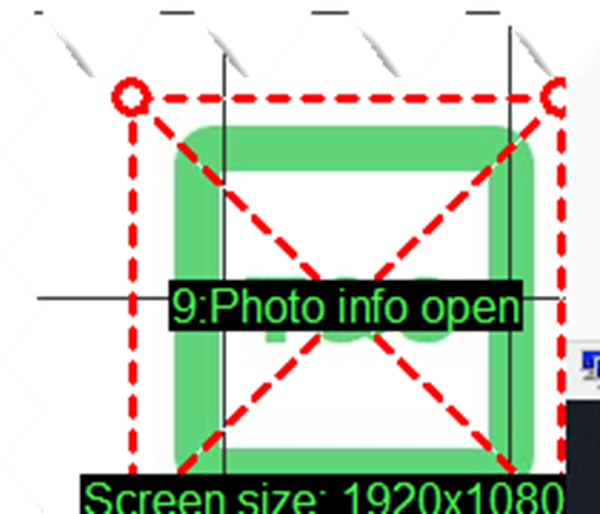
Drag , drop and resize the action to cover your graphic (DSLR Remote Pro 3.14.3)
5.Right click to exit
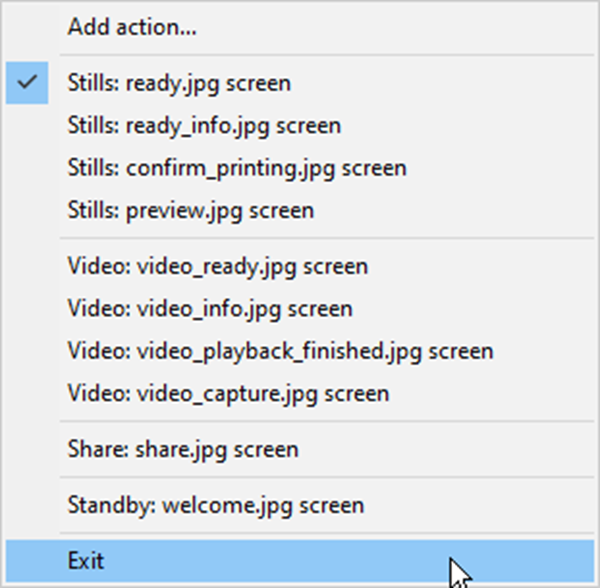
Right click to exit the screen
6. Save your changes as you leave
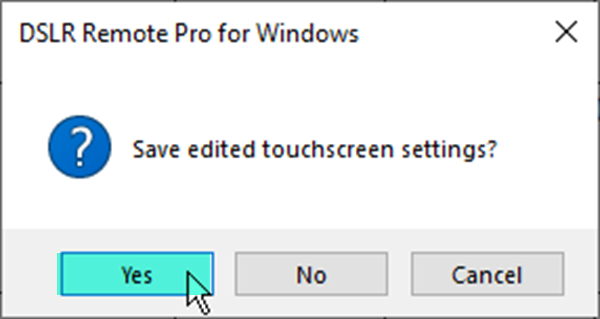
Save your changes at every step as you leave
Create your information screen and link it in
7.Create a jpg with your information screen called ready_info1.jpg
The new screen should be the same size in pixels as your other screens
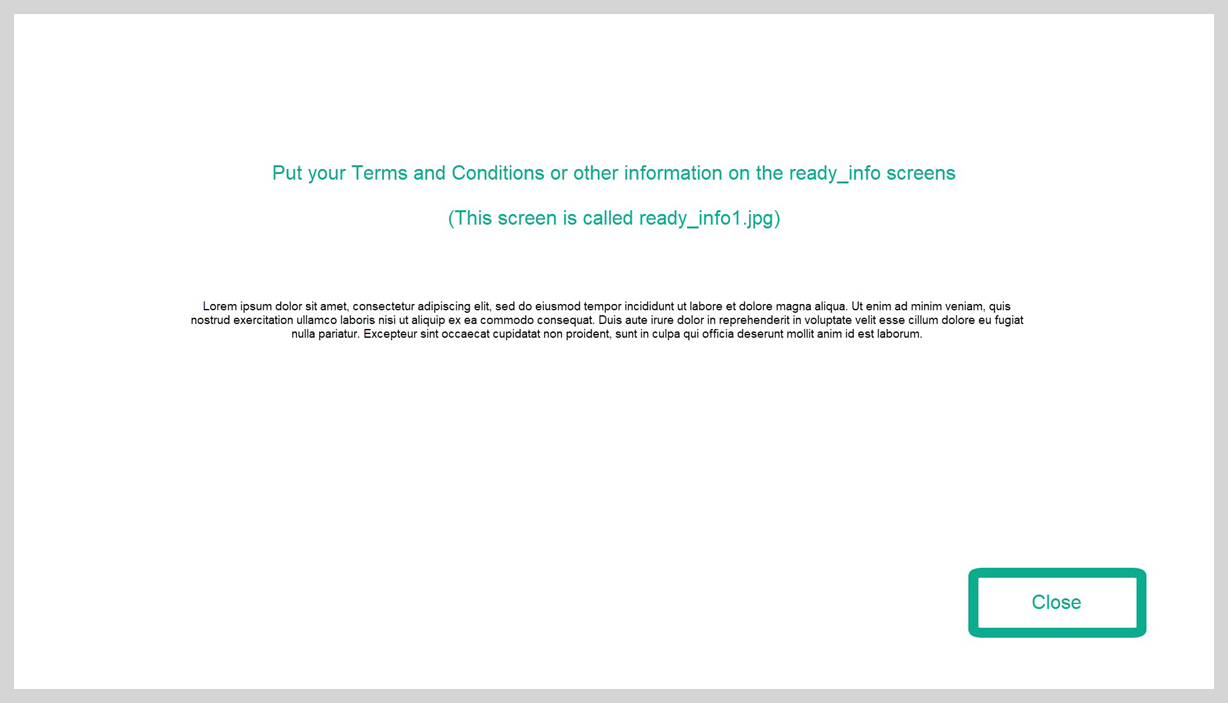
ready_info1.jpg
Copy this screen into your PhotoboothImages folder:
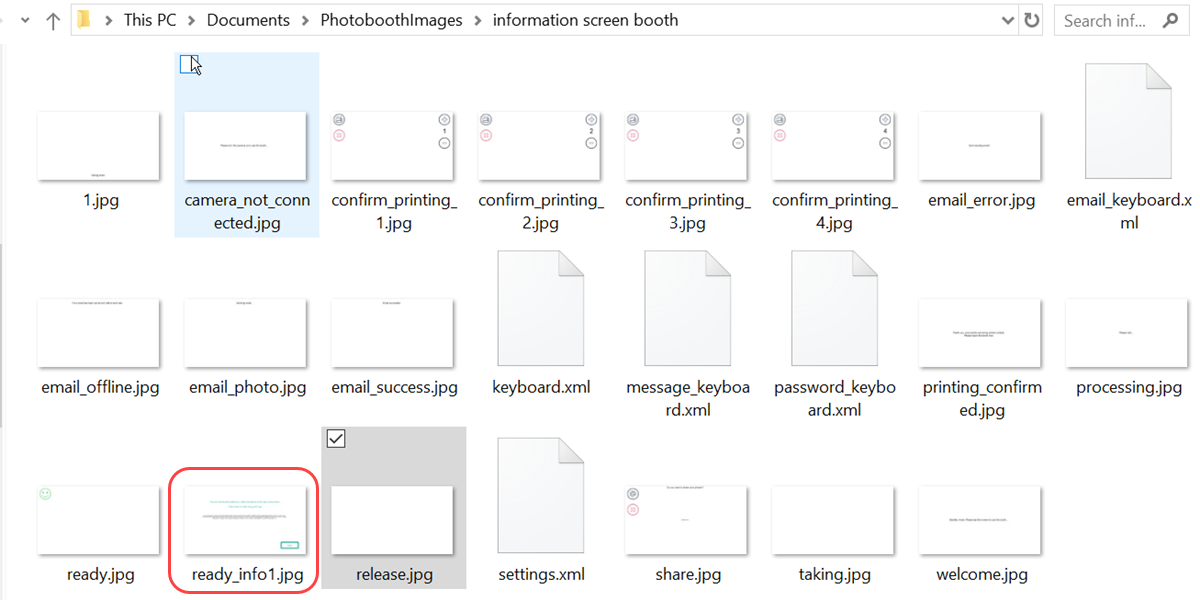
PhotoboothImages folder including information screen (Breeze DSLR Remote Pro 3.14.3)
8. Go back to the touchscreen settings page
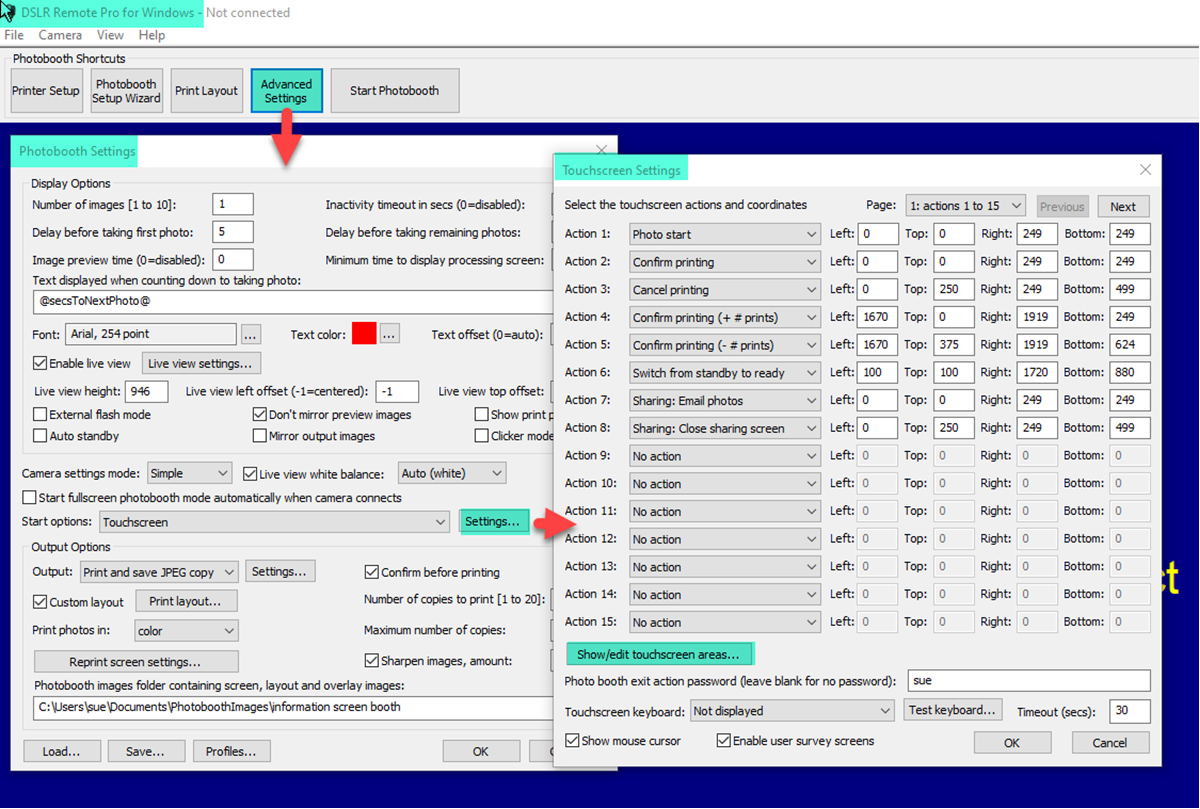
9. Select the ready_info1 screen
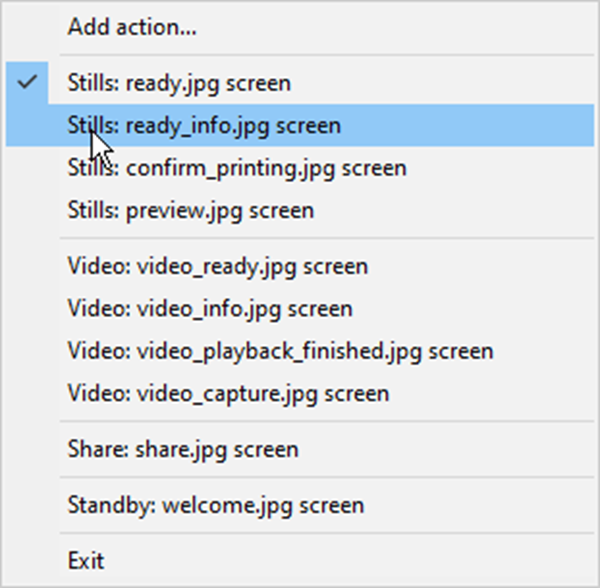
Right click to select the information screen (DSLR Remote Pro 3.14.3)
10.Add a new action Photo info close:
Right click, add a new action and select the Photo Info close action. Drag, drop and resize the action to fit over your Close button.
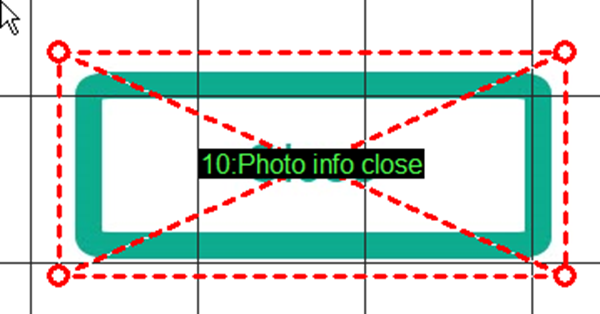
Adding the action Photo info close to the information screen (DSLR Remote Pro 3.14.3)
Remember to save your work as you leave.
11. Run the program and check everything works correctly
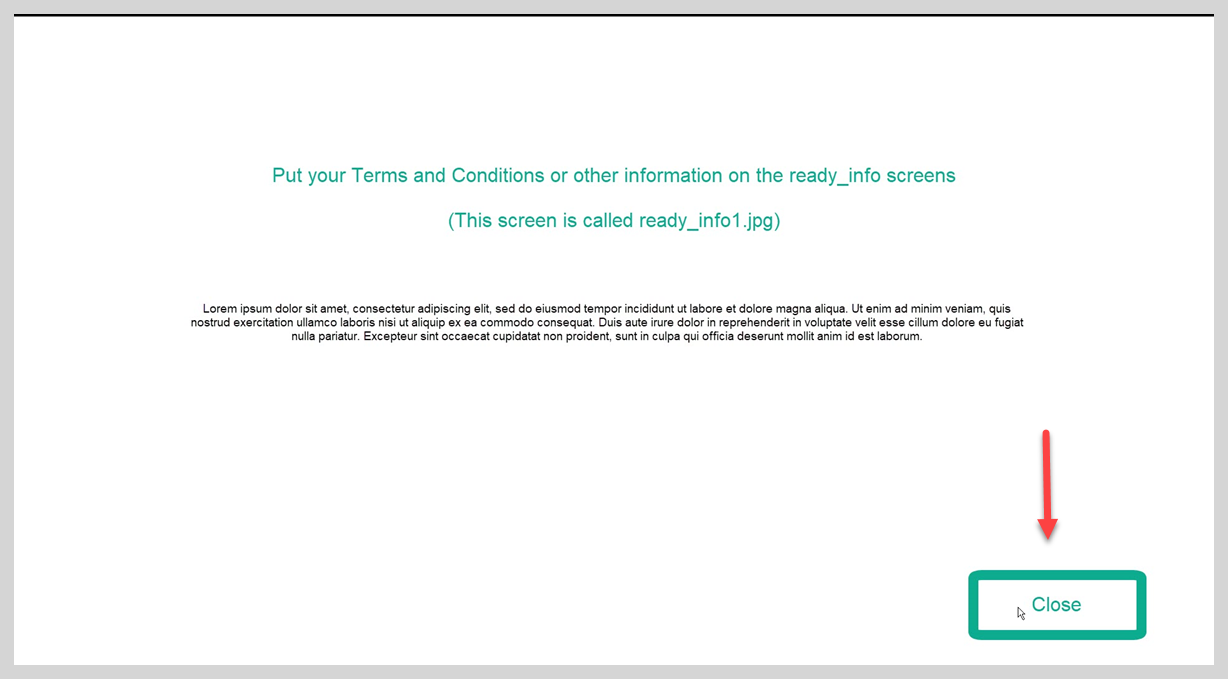
Check you can access and close your information screen within DLSR Remote Pro
FAQ
What if I need more than one information page?
You can create multi-page information screens, and animate them with GIFs or video. Find details in the online manual.
What if I need guests to agree to the terms and conditions?
Information screens just provide information. If you need mandatory agreement to your T&C from guests use a
- survey to obtain consent and/or collect guest data before using the booth
- custom email keyboard to obtain consent and/or collect guest data after the images are taken
Can I use information screens in Breeze Booth for iPad?
Yes. You can add information screens to iPad events using the Event Editor.
© Breeze Systems 2020