There are many times when you want to capture event images onto one PC; then browse, view, print or share them from a different computer.
Typical applications include
- Breeze Booth for Windows (DSLR Remote Pro and Webcam Photobooth) with Breeze Kiosk as a sharing station
- Sharing Multi-Camera GIFs with Breeze Kiosk
- Running a single print station for several booths
- Big screen slideshow of event images powered by Breeze Viewer
- Using Breeze Hub to send emails and texts
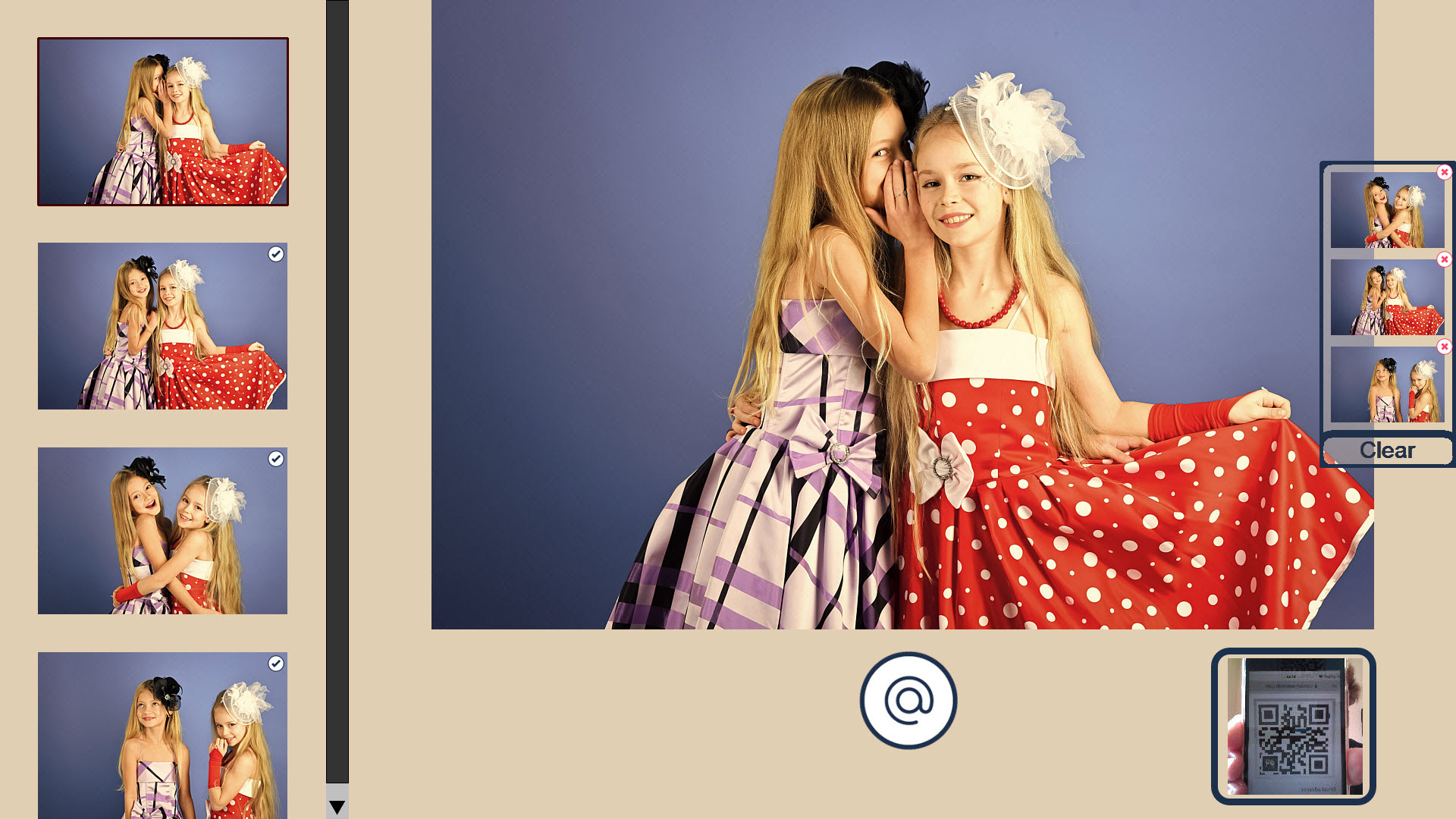
Using the Kiosk clipboard to collect & share images (Breeze Kiosk 2.0)
This tutorial suggests simple ways to share a folder, or copy (sync) the images from one PC to the other. The quality of the Internet connection is important when choosing the best solution for your needs.
When there is a good internet connection at the event
You can use a cloud based file sharing App such as Dropbox.
This is not the fastest solution, but is simple to set up. You will use quite a lot of bandwidth as all the images are uploaded to the cloud from the booth, then back to Kiosk.
When the Internet is not reliable/fast enough or you don’t want to use it
You can use a MiFi or 4G modem router. These provide a local wi-fi network as well as connecting to a mobile data netwrok
You can connect several PCs to this local network so they can see each other & access the internet to send emails
either 2 a) Use a shared drive (Windows file sharing) so both computers access the same directory. This is not very fast
or 2 b) Use file syncing software such as GoodSync to copy the files from the booth PCs hard disk to the second PC’s hard disk. This will give you very fast access to the images.
Running multiple Sharing Stations
At large events you may need multiple sharing stations displaying the same images. Kiosk can power each sharing station.
For speed and reliability connect all the sharing stations and booth computer(s) with a local area network, and use file syncing software such as GoodSync to copy the files from the original download folder [usually the booth computer(s)] to the devies runnig Kiosk.
Summary
This is a beginners guide offering simple ways share a folder, or copy (sync) the images from one PC to the other. If you have a good Internet connection you can use cloud based sharing systems. If you prefer not to rely on the Internet, you can setup your own local wi-fi network with a shared drive or filie syncing software.
NB You are not restricted to using DropBox or GoodSync, so feel free tochoose an alternative to these third party applications.
© Breeze Systems November 2022