Did you know that DSLR Remote Pro has a proven track record running unattended at tens of thousands of events?
The market for drop off and unattended booths has been growing for several years, and we are seeing significant interest in 2020. Many operators who usually run attended booths are considering trying drop off booths during the current Covid outbreak.
This page has been written for DSLR Remote Pro users considering switching from attended to drop off and other unattended booths, and covers
- Robust and reliable operation
- Image quality
- Locking down & restricting access
- Printing
- Digital booths
- Touch free operation and sharing
- Adding value
Robust, reliable operation
All Breeze software is built with passion, professionalism and unbeatable technical expertise. It’s our rock solid reliability that built our solid worldwide reputation. DSLR Remote Pro has successfully run unattended at tens of thousands of events.
When there’s no attendant present, you need to be confident that every piece of equipment is as reliable as your software. Take time to check over the equipment you are renting out. Make sure your power supply and cabling are robust.
On the day remember to check everything works correctly. Are the images sharp? Are graphics correct? Prints, emails and texts spelt correctly? Internet running? Is the program is locked down? Make sure the party hosts know how to contact you -consider linking an information page to the ready screen.
Tips to keep the show on the road without you
If there are camera connection problems, don’t let them be a show stopper. DSLR Remote Pro comes with settings which ensure the camera will reconnect when possible and start the booth running again automatically:
- Set the camera to Auto Reconnect
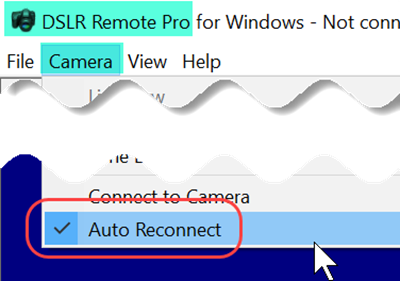
Use Auto Reconnect to restart the camera if there is a temporary issue (Breeze DSLR Remote Pro 3.15.2)
- Check Start fullscreen photobooth mode automatically when camera connects
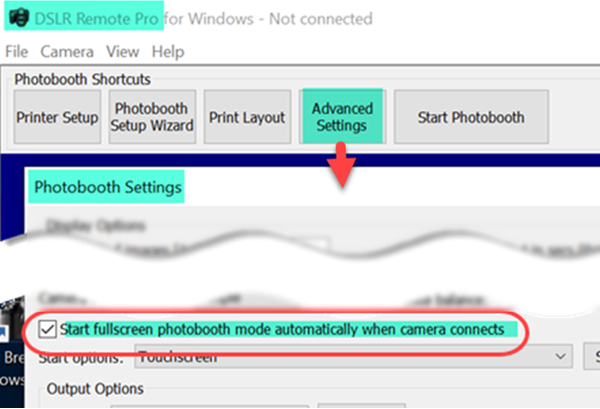
Image quality
You have a reputation for quality, and want to keep it.
- Your staff won’t be guiding guests into position, so show guests where to stand with a clear marker
- Make sure the camera fires and keep images sharp by setting the camera to manual focus – unless your camera has dual pixel AF
Lock down and restricting access
Keep customers away from the booth settings by password protecting and removing access to areas they don’t need:
- Lockdown mode prevents customers from changing settings and running the setup wizard
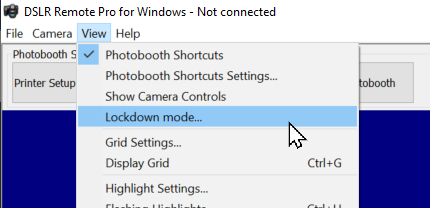
- Remove access to Photobooth Shortcut buttons except Start Photobooth
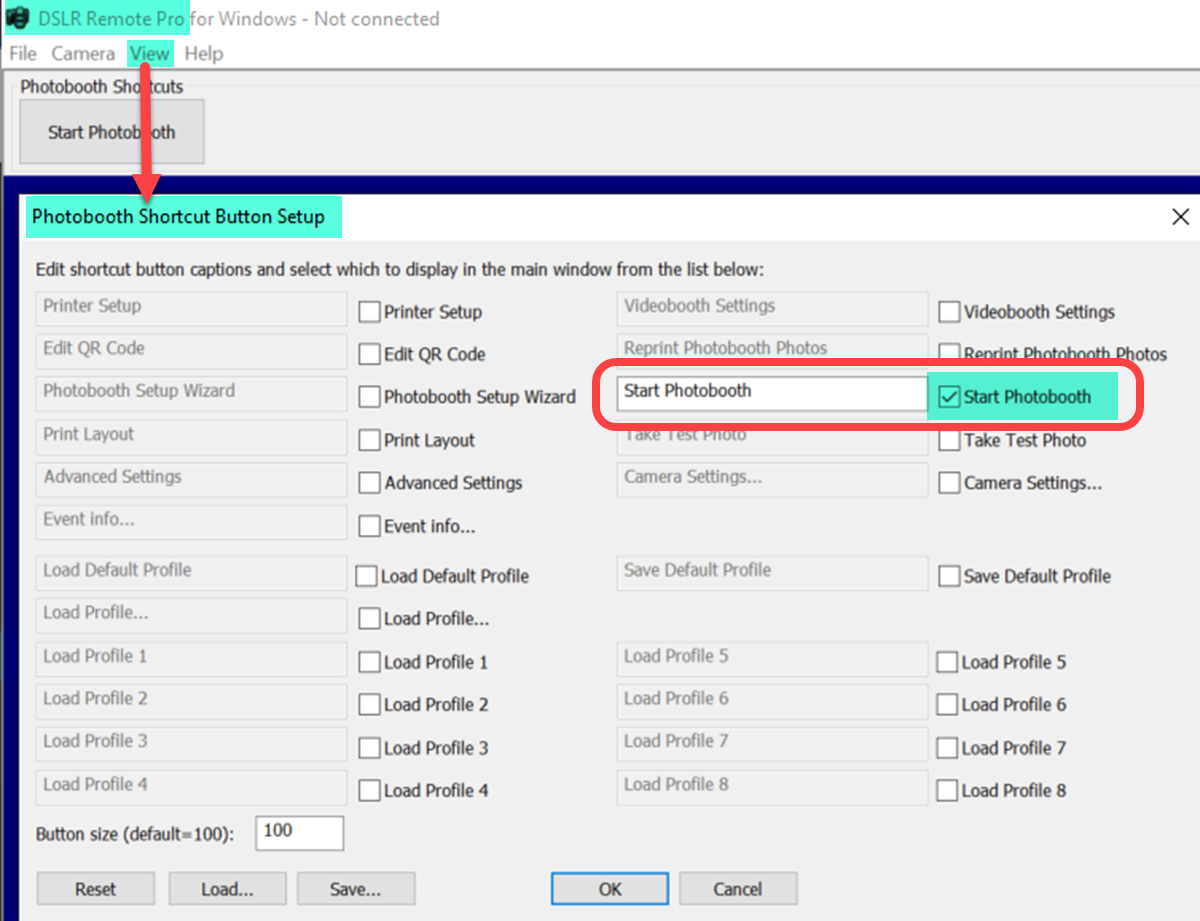
Uncheck all the shortcut buttons except Start Photobooth
- Password protect the hidden exit from the Ready screen
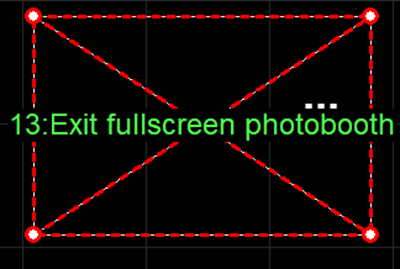
Hidden exit in a corner of the Ready screen
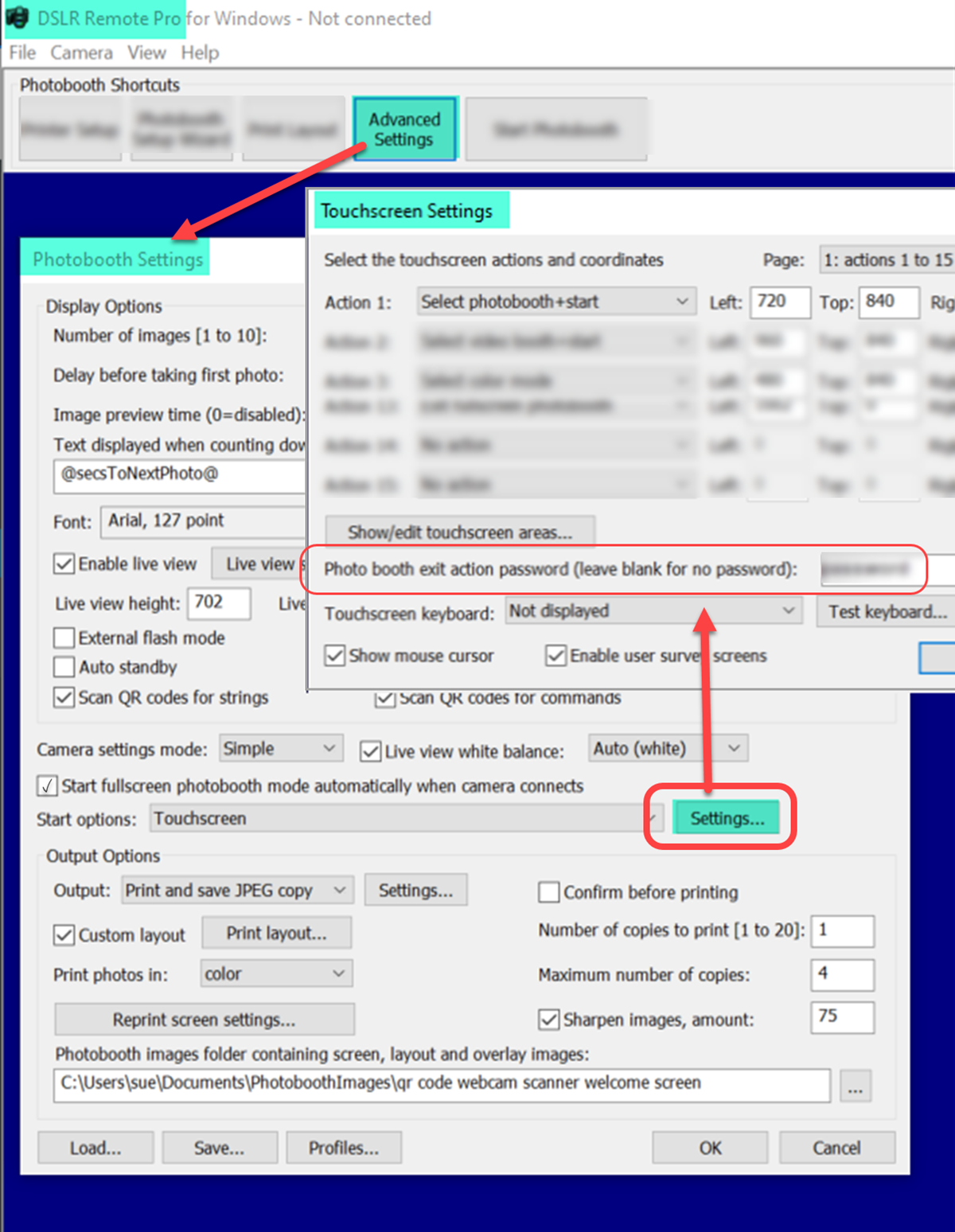
Password protecting the hidden exit
Printing
Providing your printer is reliable, feel free to include prints.
- Check the printer has plenty of media – your customers won’t want to change it
- Limit the total number of prints
- Switch to digital operation when the print limit is reached/before running out of media
- Consider adding a reprint selection button to the ready screen.
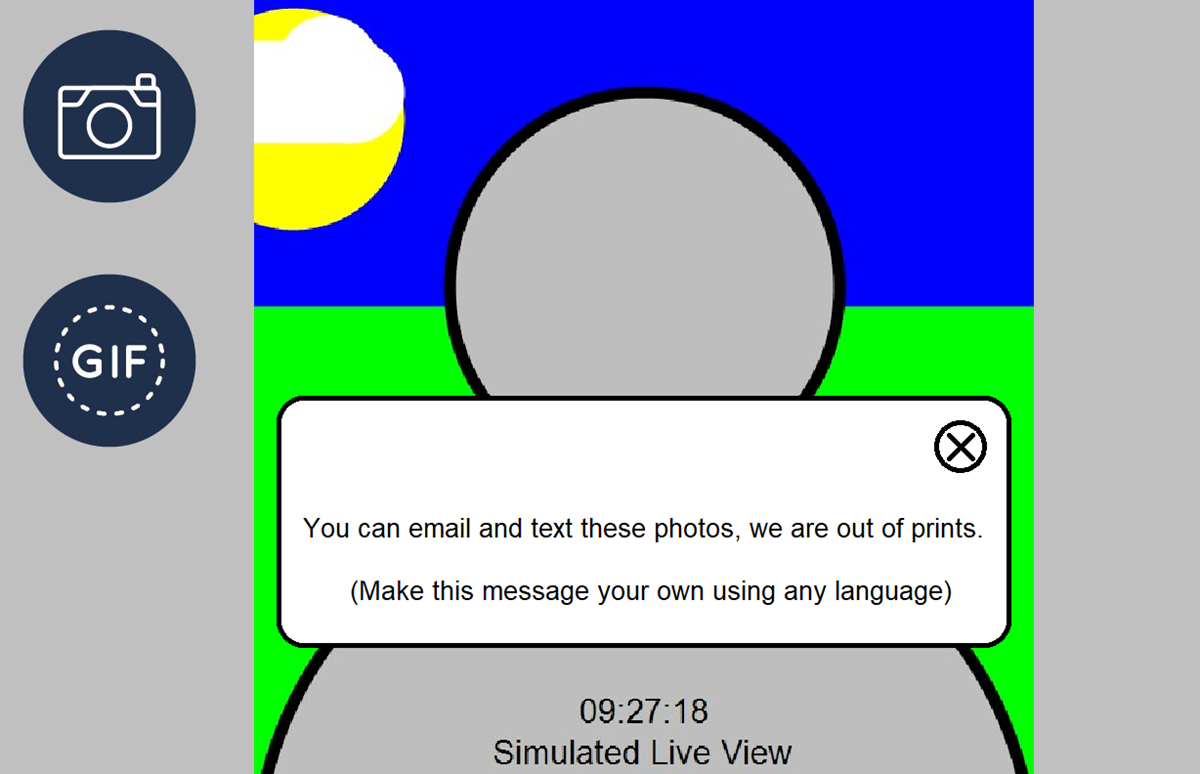
DSLR Remote Pro lets guests know when the print quota runs out.
(1) Limit the number of prints using the DSLR Remote Pro Print counter*
(2) let guests know when this limit is reached
(3) customize the message displayed once the limit is reached
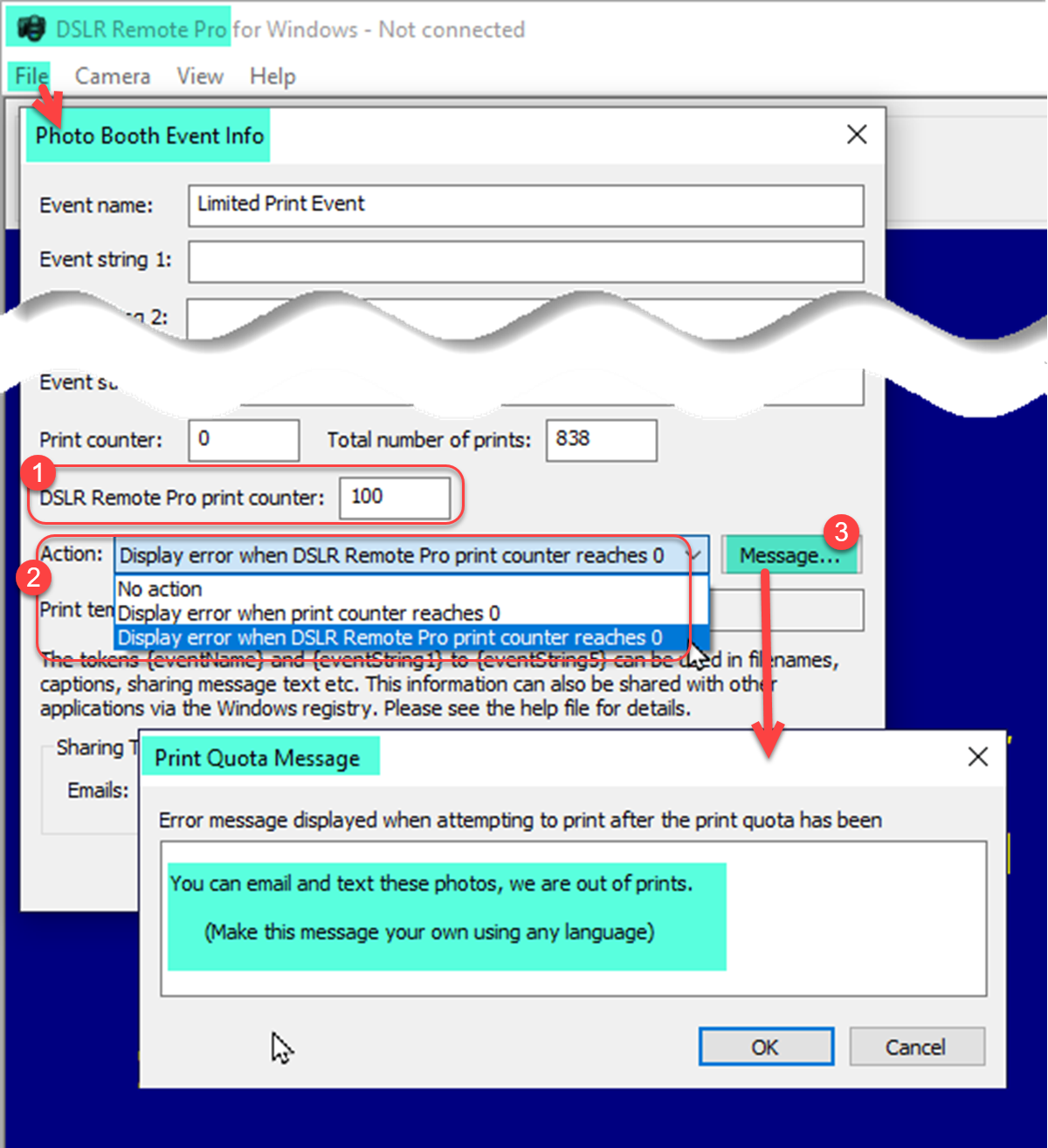
Setting a print quota and customizing the message displayed when this is reached (Breeze DSLR Remote Pro 3.15.3)
*Running Breeze Kiosk and DSLR Remote Pro on the same computer?
If you run Kiosk on the same computer as DSLR Remote Pro, you can have a shared print quota to limit the total number of prints from DSLR Remote Pro and Kiosk. (1) Set the maximum number of prints using Print Counter ( instead of DSLR Remote Pro print counter) , and (2) select Action Display error when print counter reaches 0 (instead of Display error when DSLR Remote Pro print counter reaches 0).
(Advanced users) Switching to a different profile when the print limit is reached
Advanced users can switch to a different profile on reaching the print limit. This allows you to switch to an event which does not include reprint buttons, offer printing from the sharing screen etc.
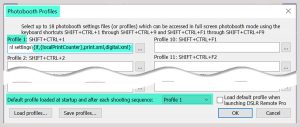
Using profiles to switch to a digital booth when the print allowance runs out. Here Profile 1 is C:\Users\sue\Documents\Saved xml settings\{if,{localPrintCounter},print.xml,digital.xml} More about profiles
Resetting the print limit
The DSLR Remote Pro print counter is automatically decremented with each print, until it reaches zero. The operator can reset the quota at any time by changing the counter value (1).
Team Viewer or a similar third party app could be used to make this change remotely.
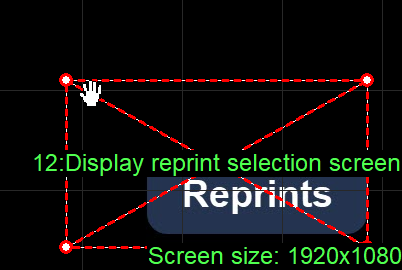
Touchscreen action to add Reprint selection to the Ready screen (Breeze DLSR Remote Pro 3.15.2)
- Limit the number of reprints from each session
Digital booths and sharing emails & texts
If you decide to go digital, change the output to JPEG copy only.
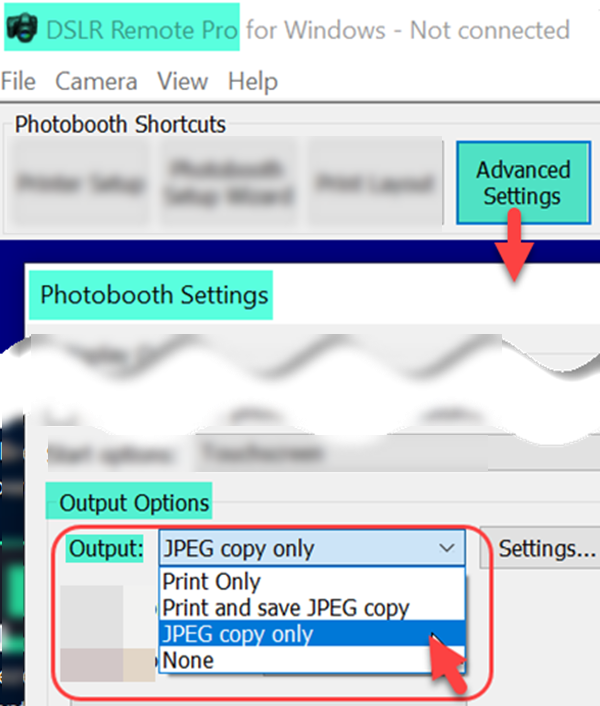
For digital booths with no printing switch to JPEG copy only (Breeze DSLR Remote Pro 3.15.2)
Share guest images by email and/or text either directly from DSLR Remote Pro, or via Hub.
- Check Log uploads to file and offline mode so that images can be shared later if the internet fails during the event
- Hub users should also check Save XML copy of texts and/or Save XML copy of emails
- For digital only booths, use JPEG copy only in the output settings
- To print and share use Print and save JPEG copy in the output settings
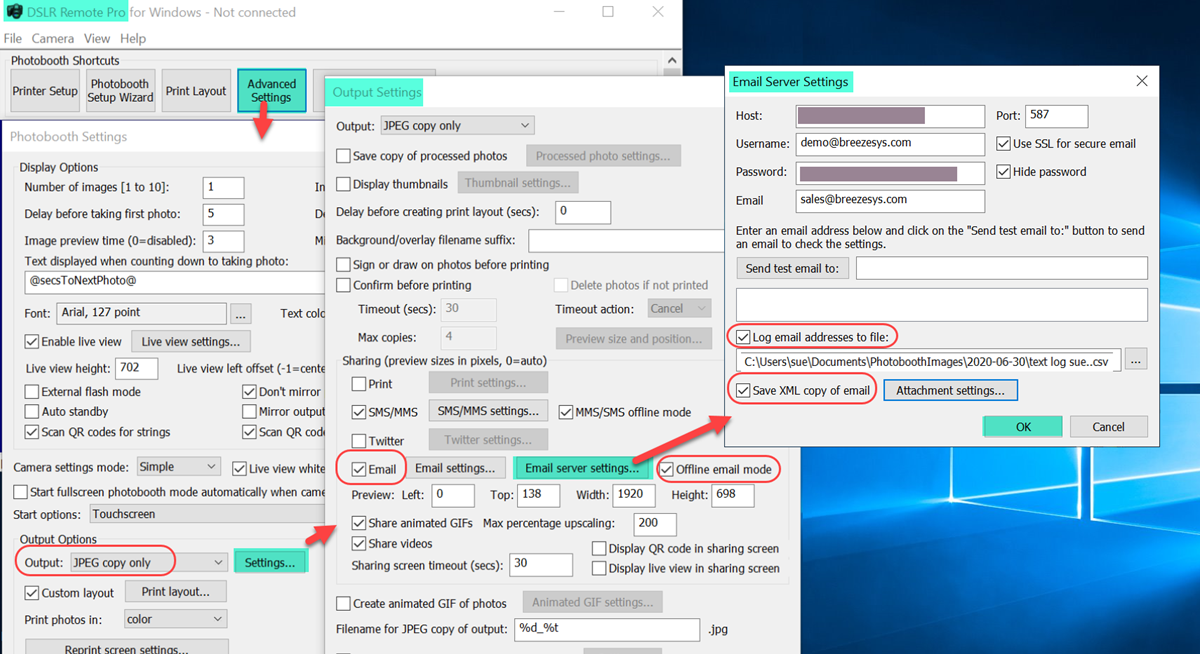
Email settings for Drop Off booths ( DSLR Remote Pro 3.15.2)
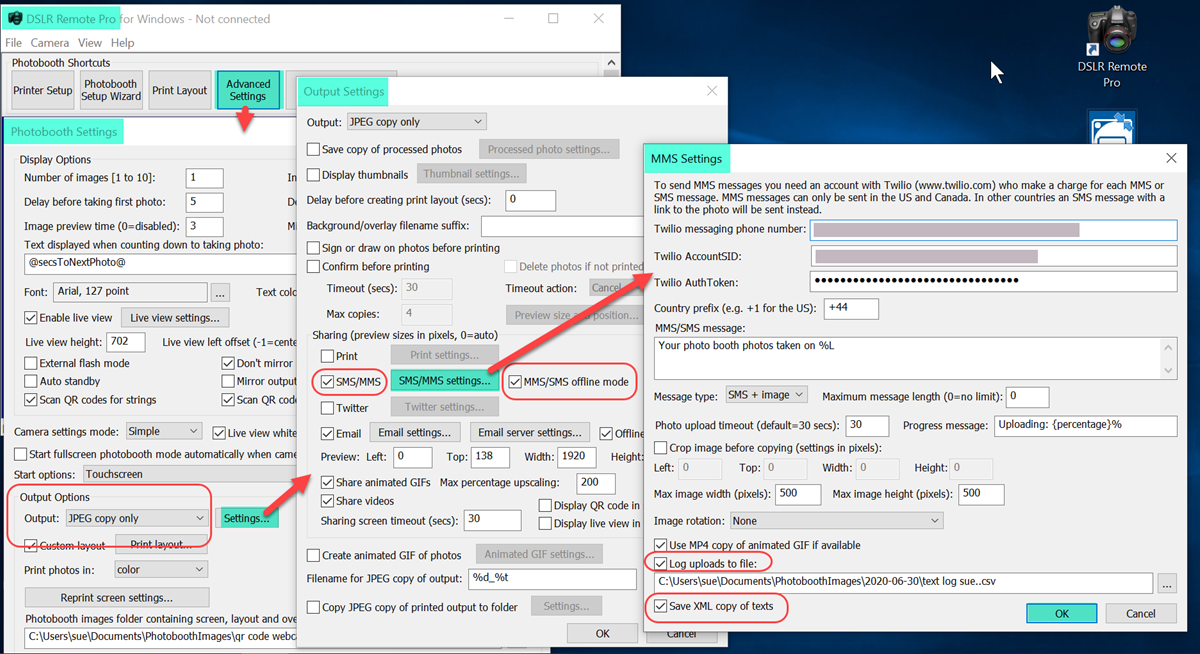
SMS/MMS text settings for Drop Off booths (Breeze DSLR Remote Pro 3.15.2)
Touch free operation
Like magic, but more hygienic, running touch free takes and shares photos, slow mo, video, burst and slideshow GIFs without anyone touching the booth. Contactless operation is not just more hygienic, it’s a fast and effective way to share without repeatedly typing in email and cell phone details.
Video courtesy of The Photo Booth Guys
Touch free operation is optional – guests who prefer to use the touch screen go right ahead.
Add value
Drop off doesn’t have to mean lower prices. Stand out from your competitors and add value to the experience.
Consider up-selling or offering extras such as AI background removal, touch free operation, or the ability to add frames to prints.
Single photo GIF with AI background removal (Breeze DSLR Remote Pro)
Summary
The keys to successful drop off operation are preparation, robust reliable software, and robust reliable equipment. This tutorial considered
- Robust and reliable operation
- Image quality
- Locking down & restricting access
- Printing
- Digital booths
- Touch free operation and sharing
- Adding value
Every success in this addition to your business.
Sue