Sometimes it is necessary to modify the photos using another application before they are printed by NKRemote. This could be to run a Photoshop droplet to apply a special effect or to produce a specific "look" to the photos or to run a green screen application to create high quality green screen images.
Step 1 - Run a command on each photo after it has been downloaded
The Photoshop droplet or other command can be automatically run after downloading each photo using the edit images option by selecting "Setup Image Editor..." from the File menu:
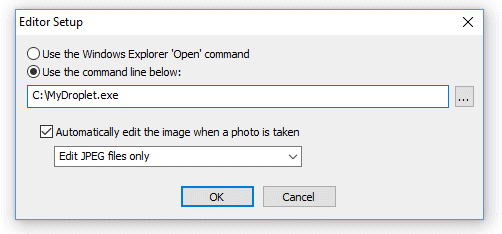
Select the "Use command line below" option and enter the pathname of the command or script that should be run on each photo after it has been downloaded. Then select "Automatically edit the image when a photo is taken" option and select "Edit JPEG files only". This will run the command on every time a photo is taken and a JPEG image is downloaded to the computer. This can be disabled by unchecking "Automatically edit the image when a photo is taken".
Step 2 - Delay the printing of the photos to allow time for the photo to be processed
Normally NKRemote will start preparing the print layout immediately after downloading the last photo in the shooting sequence and this can result in the last photo not being modified before it is placed in the print layout if the command takes too long to process the photo. This problem can be avoided by setting a delay before printing in the "Output Settings" dialog:
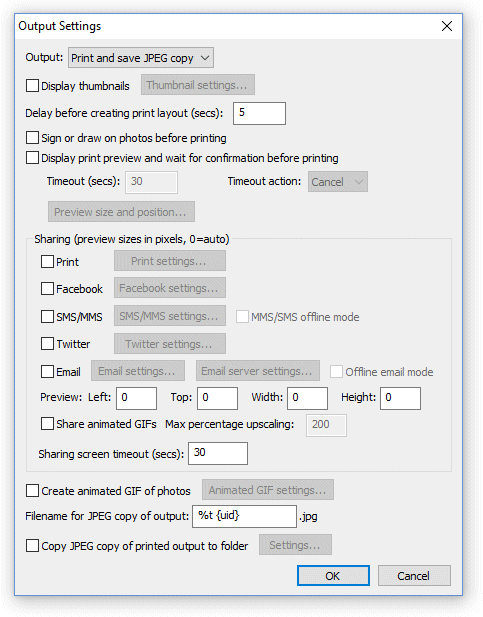
Set the delay before printing to sufficient time to allow the command to modify the photo. After taking the last photo NKRemote will wait for the specified number of seconds before it starts to create the print layout. The delay can be cut short by sending the key sequence Ctrl+Z to NKRemote. This is useful if a script is used to run the command because the delay before printing can be set to a time that is guaranteed to always be long enough (e.g. 30 secs) and the script can send Ctrl+Z to NKRemote when the command to modify the photo has finished, thus minimizing the time NKRemote waits before printing the photos.
Running Photoshop Droplets
When a Photoshop droplet is run it will launch Photoshop if it is not already running and the Photoshop Window will appear on the photo booth screen. To avoid this happening run the "Hide Window Taskbar" utility. This can be run by double clicking on HideWindowsTaskbar.exe in theNKRemote installation folder (usually C:\Program Files (x86)\BreezeSys\NKRemote):
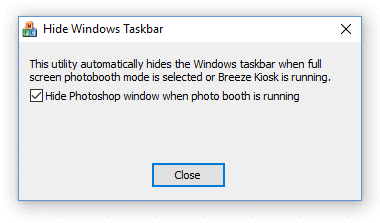
Select the option to "Hide Photoshop window when photo booth is running". The Hide Windows Taskbar utility will monitor NKRemote and when it is running in full screen photo booth mode the utility will hide the Windows task bar and the Photoshop window if Photoshop is running. When you exit full screen photo booth mode the utility will automatically restore the Windows taskbar and show the Photoshop window again.
Please make sure no tool windows are open in Photoshop otherwise these may appear on the photo booth screen when running the droplet.
The Hide Windows Taskbar hides the Windows task bar when full screen photo booth mode is selected to avoid problems with the taskbar appearing on screen during photo booth shooting on some computers. This function is deliberately not built into the main NKRemote program because if NKRemote exits prematurely (e.g. due to problems with the camera connection) it won't be able to restore the Windows taskbar which then makes it very difficult to control the computer. This problem is avoided by using a separate utility which is simple and very reliable.
Running Different Photoshop Droplets using Profiles
Different droplets can be used for different profiles by placing the droplet in the photobooth images folder selected by the profile and running a script from the editor command. An example AutoHotKey script called droplet.ahk can be found in the installation folder (usually C:\Program Files (x86)\BreezeSys\NKRemote). When the script is run it looks for the droplet file in the current photo booth images folder and the runs it to process the image. If the script cannot find the droplet in the current photo booth images folder it will look for it in the same folder as the script.
After running the droplet the script will send Ctrl+Z to the photo booth window if the processing screen is displayed so that NKRemote can start printing the photos.
AutoHotKey needs to be installed before using the script. This is a free download from https://autohotkey.com
Then select "Setup Image Editor..." from the File menu and set the command line to the pathname of the script followed by name of the droplet file e.g.
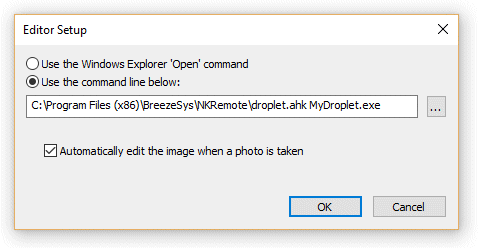
The pathname for the script needs to be enclosed by double quotes if it contains spaces e.g. "C:\Program Files (x86)\BreezeSys\NKRemote\droplet.ahk"