Timed sessions have a start time and an end time. A "before session" screen is displayed before the start time. When the start time is reached the app automatically switches to the normal ready screen. When the end time is reached the app displays the "after session" screen.
To enable a timed session open the settings screen in the app and select "Timed session" and then set the times by tapping on the start time and end time:
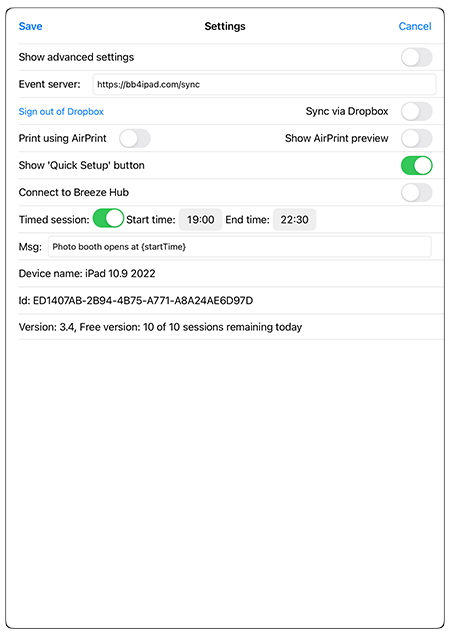
An optional video can be displayed in the before_session.jpg and after_session.jpg screens. The video should be given the same name as the screen e.g. before_session.mp4 or before_session.mov. Add _loop to the end of the filename to play the video in a continuous loop e.g. before_session_loop.mp4. An optional overlay can be displayed in the before_session.jpg and after_session.jpg screens. The overlay should be iven the same name as the screen e.g. before_session.png.
Please see the section on screens displayed to the user for more information.
An optional message can be displayed in the before_session.jpg screen by entering the text in the "Msg" field. This can be used to display information such as when the photo booth opens or a countdown timer showing when it opens. The message is centered on the screen and uses the same color as the photo countdown text (see Photo Settings).
The message can be made up of more than one line of text by adding \n to start a new line. The following tokens can be used in the message:
{startTime} - this is replaced with the start time e.g. 19:00
{endTime} - this is replaced with the end time e.g. 22:30
{timeToStart} - this is replaced with the time until the photo booth opens e.g. 2:34:52
Example: to display the photo booth opening time with a countdown in you could set the message to:
Photo booth is open from {startTime} to {endTime}\nOpens in {timeToStart}...
The optional message in the before_session.jpg screen will appear in front of the before session video and overlay.
Touchscreen actions can be defined to start a session early when the before_session.jpg screen is displayed or to open the photo booth for another 10 minutes when the after_session.jpg screen is displayed. The exit or exitFromBeforeAfterSession touchscreen actions can also be used to exit photo booth mode. All of these touchscreen actions can be password protected using the exit password which can be set in the app's settings screen.