Introduction
This tutorial explains how to use the new Hotfolder Gallery Uploader for live uploading of event images to a WordPress microsite
- You will need Breeze Hotfolder 1.8 and the Photobooth Online Galerie WordPress microsite plugin
- Breeze Gallery Uploader is included when you download Hotfolder
Instructions
Start Breeze Gallery Uploader.exe
Desktop icon for Breeze Gallery Uploader
Set up your preferences
- Open Files => Preferences
- Disable „Get status before uploading“
- Upload type: POST
- POST URL: https://[domain]/pg-upload/[password]-[settings-id]
example: https://www.photobooth-deluxe.de/pg-upload/somepw-22 - POST password: [password]
example: somepw
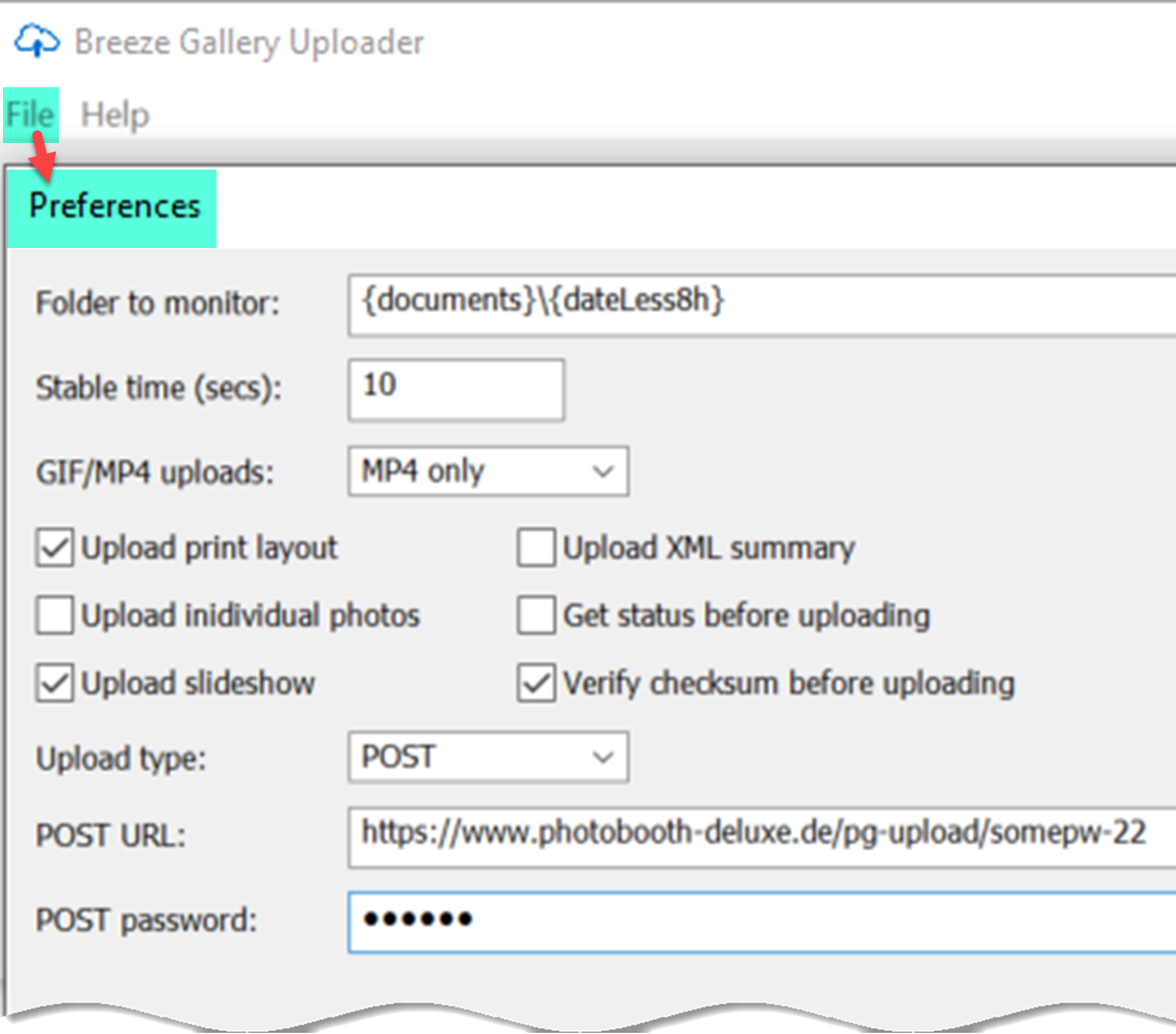
Breeze Gallery Uploader 1.0 preferences screen
Information needed from Photobooth Online Gallery plugin
[domain] The domainname where the microsite is installed
[password] The password you defined in wordpress at Photobooth Gallery => Configurations => Edit => Enter your webhook password
[settings-id] The settings-id is the pageid from wordpress. You can find it in the URL when you are in editmode for your configuration
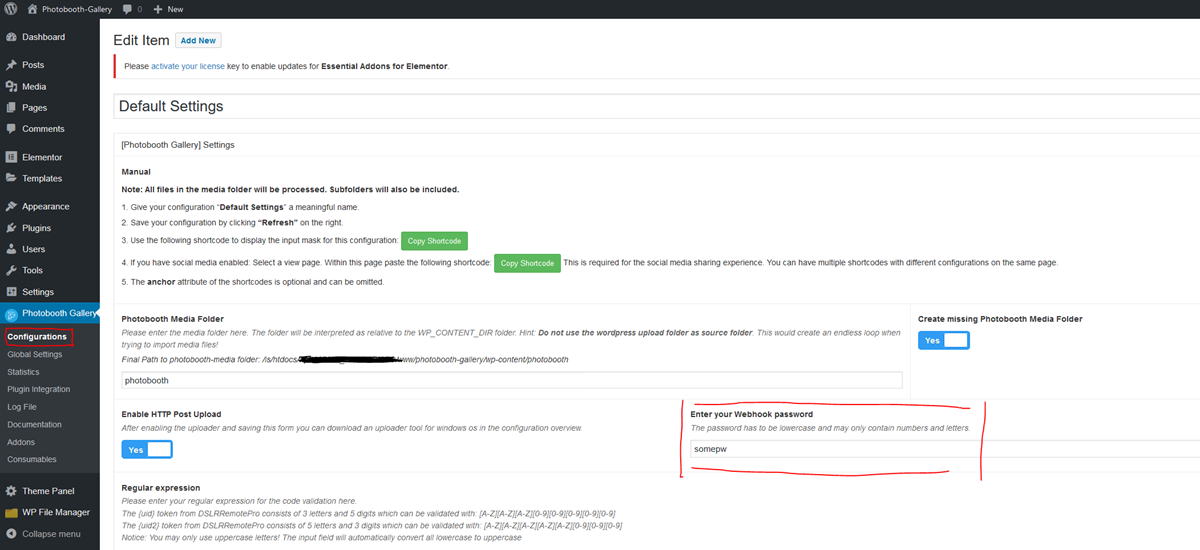
Photobooth Gallery Plugin default settings screen
[settings-id] The settings-id is the pageid from wordpress. You can find it in the URL when you are in editmode for your configuration
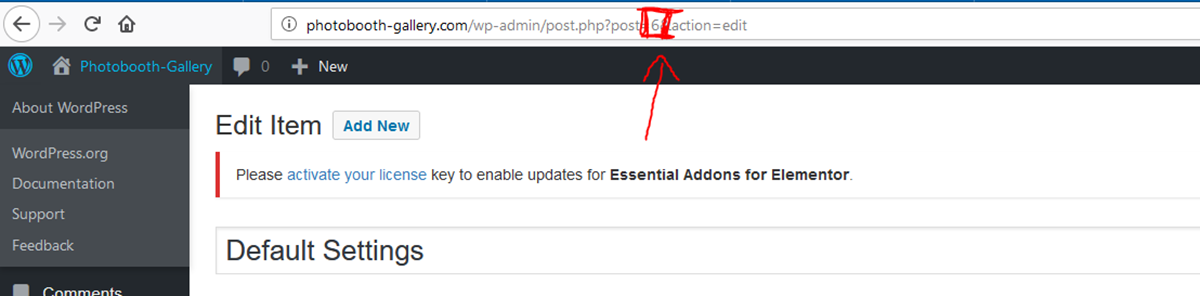
[settings-ID] is contained within the URL
Breeze Partner Information
The ability to upload to third party applications such as the Photobooth Gallery Plugin is subject to each third party concerned continuing to allow such interactions.
These features may cease to function or be removed without notice if the third party concerned no longer allows such interactions, ot changes the method/protocol required.
Please contact office@photobooth-deluxe.de for support using this plugin.