Breeze Booth for iPad automatically stores photos, GIFs and MP4 videos on the device. They can be displayed using the Apple Files App as well as the built in image gallery.
You can also copy these images to a Windows PC without an Internet connection. Breeze Hub can automatically copy event images using a Mi-Fi, wireless router or the SIM card in an iPad/iPhone.
Providing you have internet access, you can also copy event images to Dropbox or your own website as they are taken. You need a paid Dropbox account for Dropbox uploads to work effectively.
Routers and hotspots
We all routinely use routers and wi-fi hotspots to connect devices to the Internet. You can also connect your iPads, iPhones, Windows PCs and printers together locally using a router or hotspot. This local network does not need to be connected to the Internet.
Breeze Booth uses this technology to automatically transfer images from Breeze Booth to a Windows PC.
The SIM built into iPhones and some iPads is all you need for a local network. Alternatively use a MiFi or 4G modem router to connect your devices together.
Copy images to a Windows PC via Hub
- On the PC: Run Hub & check your firewall settings are set correctly
- On the iPad/iPhone: Start Breeze Booth for iPad, open Settings, and check show advanced settings. Check Connect to Hub and tell Breeze Booth to Copy all output to Hub
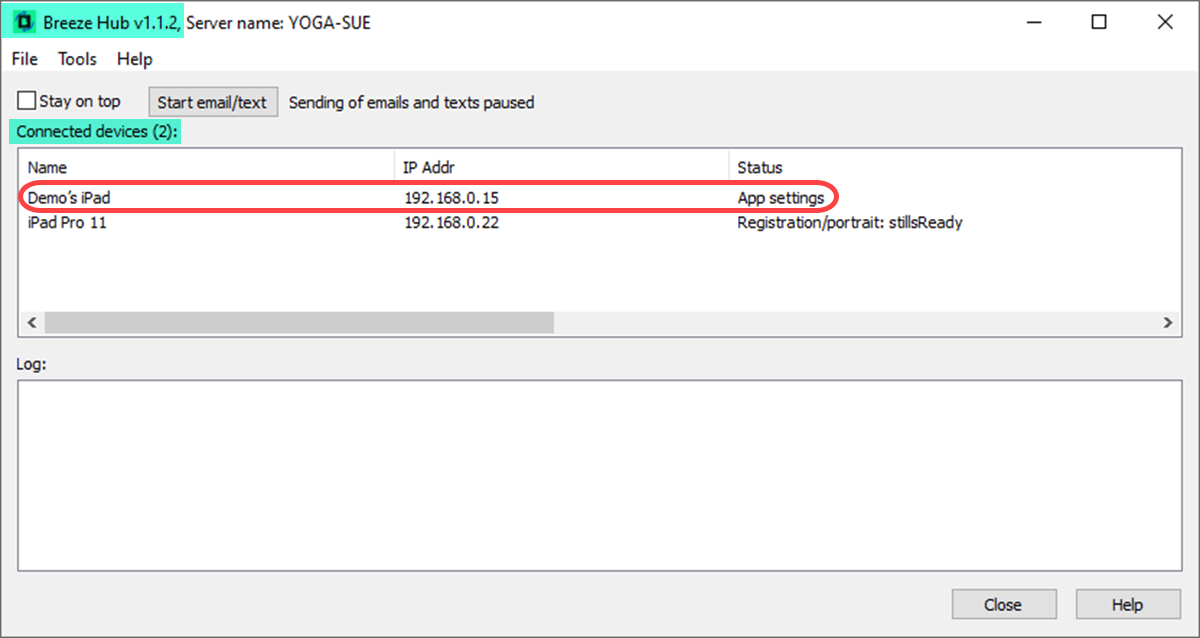
Hub lists all connected devices on the main window. Here Hub is connected to devices called Demo’s iPad and iPadPro 11
Copy images to Dropbox
Note: Dropbox and the Breeze Booth for iPad app must be set up to work together to use this feature. If you already use Dropbox to download events to the iPad, just set the switch below.
- On the iPad/iPhone: Start Breeze Booth for iPad, open Settings, and check Show advanced settings. Switch on Copy output to Dropbox
Copy images to your own website
Advanced users can also automatically upload images to their own website by selecting Upload to cloud on the booth settings page. More
Finding images on the device
All Breeze Booth photos, GIFs and MP4s taken at an event are stored locally on the iPad/iPhone. View them in the Apple Files App.
Breeze Booth images are stored locally on the device. View them in the iOS Files App
On the iPad, open the Files App and then tap On my iPad, then Breeze Booth, then Photos.
Photos contains folders sorted by date and event name as standard. Each folder contains the photos, GIFs, MP4s and XML data for an event.
These are the same images copied to a Windows device using Hub, or uploaded to the cloud during the event. You can also copy event images to a memory stick after the event.
Can I try this for free?
Sure! You don’t need a subscription to copy Breeze Booth images to Hub, which is free to use.
Download Breeze Booth from the App Store
Download Hub with other Breeze Companion Apps from our website
First steps with Breeze Booth for iPad
Summary
- Event images (photos, prints, GIFs and MP4s plus XML survey and other image data) are stored locally on the iPad/iPhone.
- Breeze Hub can automatically upload these images in the background to a Windows PC, where they can be used by other apps including Breeze Kiosk.
- Images can also be automatically uploaded to Dropbox or your own web site during the event.
- After the event these images can be viewed using the Files App
Third party services
The ability to upload to and download from third party applications such as Dropbox, Apple iCloud and Files App is subject to each third party concerned continuing to allow such interactions.
© Breeze Systems 2022