The second of two tutorials explaining how to email photo, GIF and video images from a touchscreen photo booth running DSLR Remote Pro.
Sending Emails 2 focuses on efficient sharing at large and busy events, collecting email addresses and reporting sharing statistics
- Efficient sharing at large and busy events
- Running a separate sharing station
- Touch free sharing
- Logging email addresses
- Sharing statistics
This first tutorial Sending Emails 1 went through the basics
- Running the setup wizard to create a full set of screens and working booth
- Setting up email server settings
- Sharing GIFs, prints and MP4s
- Image quality vs sharing speed
- Branding and personalizing emails sent from the booth
- Checking for unsent emails
Sending Emails 3 introduces branding and personalizing emails, and choosing email attachments
- Branding and personalizing emails sent from the booth
- Selecting email attachments
Note: This tutorial has been rewritten to reflect enhancements ito sharing email from DSLR Remote Pro 3.16
Efficient sharing at busy and large events
Keeping the line moving is a priority at busy and large events.
DSLR Remote Pro shares emails in the background*. Waiting is reduced because there is no need to wait for images to upload before the next session. If internet at the event is poor, DSLR Remote Pro can send any remaining emails after the event.
You can also use the following ways to reduce queueing
- add a separate sharing station
- move virtual grafitti to the sharing station
- use touch free QR code based sharing
Run a sharing station on a separate tablet with Kiosk
Cut down time guests spend at the booth by sharing from Breeze Kiosk . Guests can enjoy browsing, sharing and decorating images without holding up the line at the booth(s).
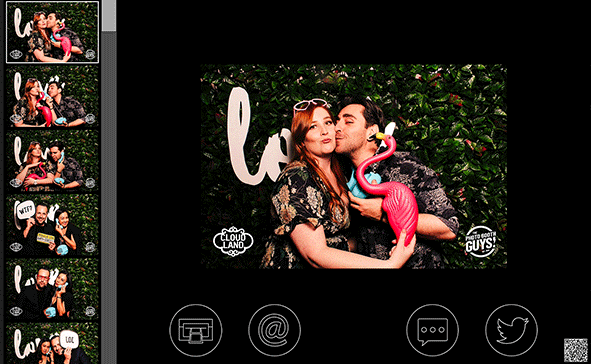
Virtual graffitt and sharing
Offering virtual grafitti at a sharing station has several advantages
- Keep the line moving and reduce queuing at the booth
- Guests can make, print and share different versions of each photo/print
- Original is still available to view, reprint and share

Decorating a print in Kiosk
Select and share several images
The Kiosk clipboard can be used to select and share several images in a single email.

Breeze Kiosk: collecting photos to share in a single email
Restrict guests to sharing their own images
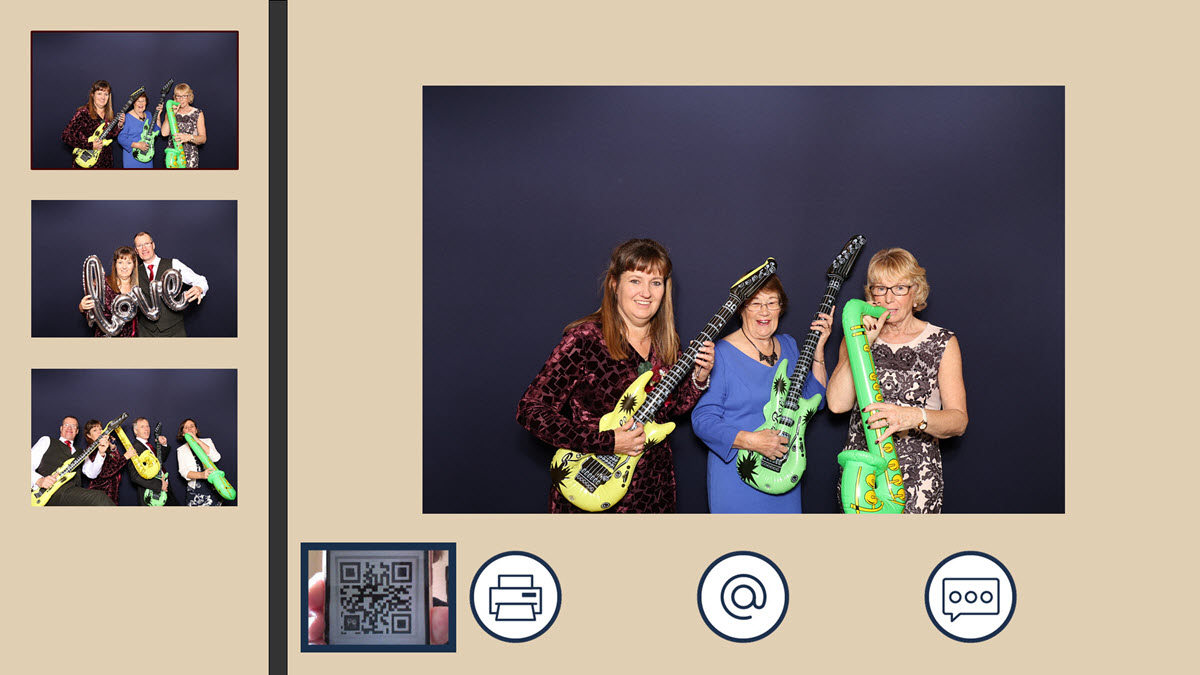
At large events and those where GDPR or privacy is a concern, guests scan their unique QR code and display just their own images at the kiosk. More.
Touch free sharing
Another fast way to share emails and texts at large scale events is contactless sharing.
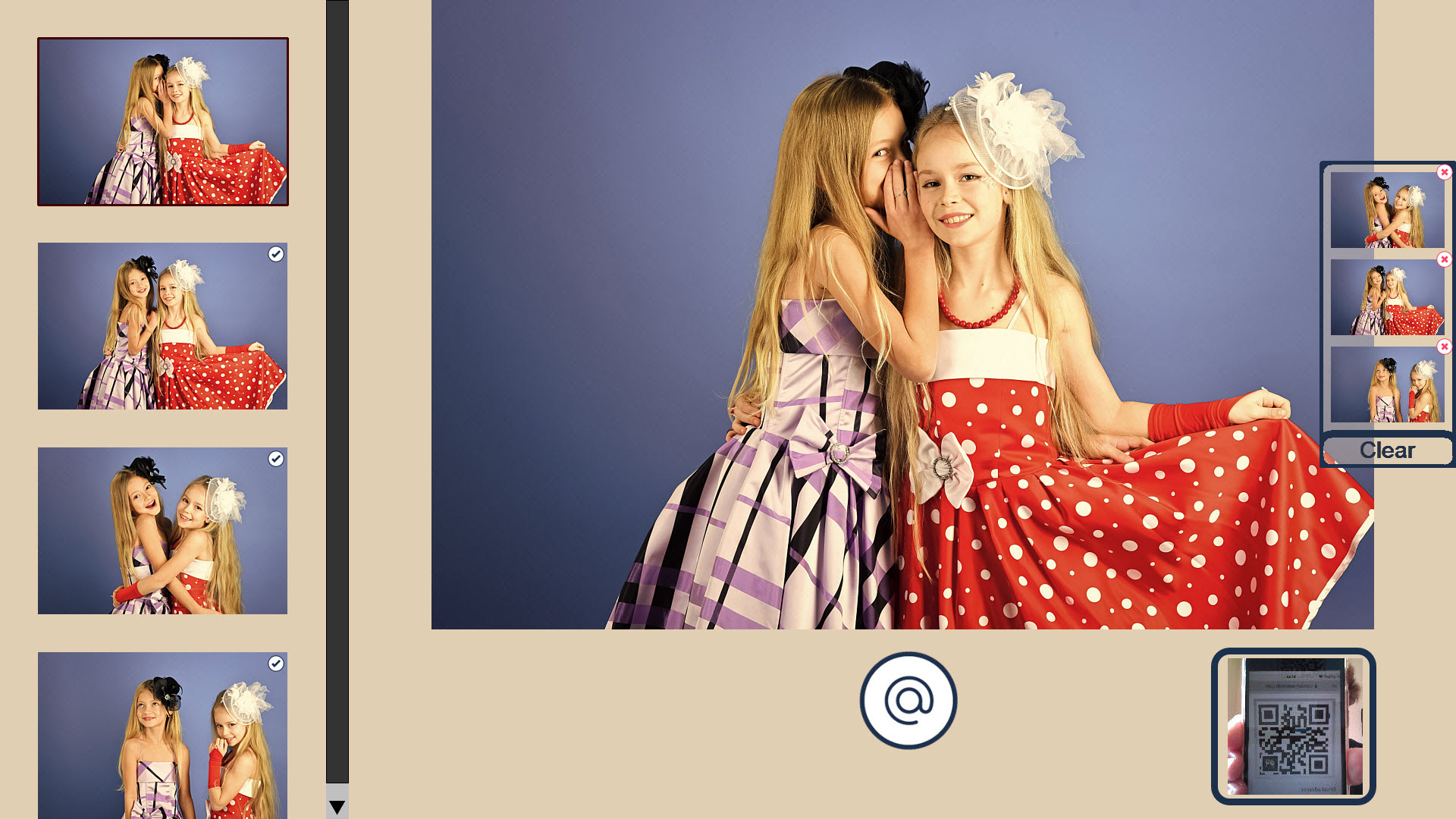
Fast, accurate, touch free sharing station powered by Breeze Kiosk. Here a selection of photos is shared using the clipboard. More
QR code based sharing is lightening fast, encouraging all the members of a group to share each session by simply showing their phone to the camera.
Logging email addresses & sharing stats
Guest data collection is hugely important to corporate clients. It’s also important to collect contact details for leads at trade shows and other events.
DSLR Remote Pro automatically records email addresses and phone numbers each time guests share from the booth.
Running the Photobooth Sharing Report collects the addresses and phone numbers into a .csv file which you can view from the app, copy and paste into Microsoft Excel and other spreadsheets.
If you only need the email addresses and don’t want the summary data, you can log them directly into a .csv file to read in a spreadsheet.
Photo booth Sharing Report
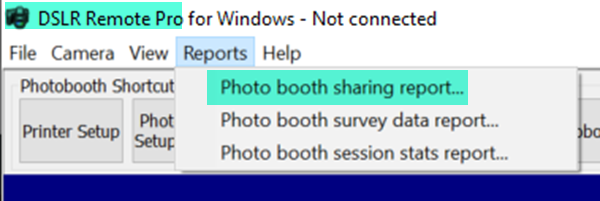
Opening the Photo Booth Sharing Report Breeze DSLR Remote Pro 3.16.1
To display these email addresses and copy them into a csv file
- Click on the Reports tab at the top of the screen and select Photo booth sharing report…
This brings up an empty report screen.
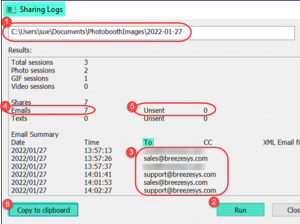
Photo booth sharing report for emails (Breeze DSLR Remote Pro 3.16.1)
(1) Enter the location of the folder(s) where you are storing photos, GIFs and MP4s from the booth
(2) Click Run
(3) After a short pause you will see a list of all the email addresses used to share images for the folder at (1)
(4) The total number of emails is displayed, together with
(5) The number of any emails which have not been sent yet
(6) Select Copy to clipboard to log this data in a csv file
Automatically log email addresses in a csv file
To record the email addresses directly into a csv file (without the summary data), check Log email addresses to file on the Email Server Settings Screen.
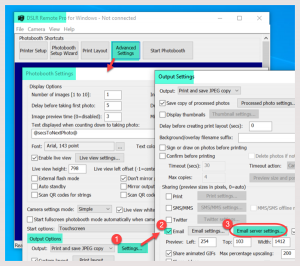
(1,2,3) Go to the email server settings screen to flag that you want to log email addresses in a csv file(DSRL Remote Pro 3.15.5)
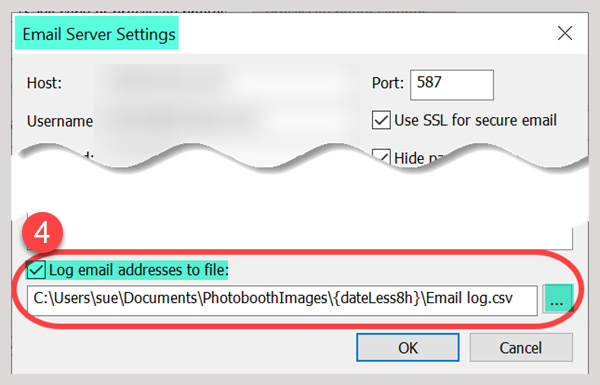
(4) Check Log email addresses to file and choose the location and name of the file
Each time guests share their photos by email, the email address is logged in Email log.csv
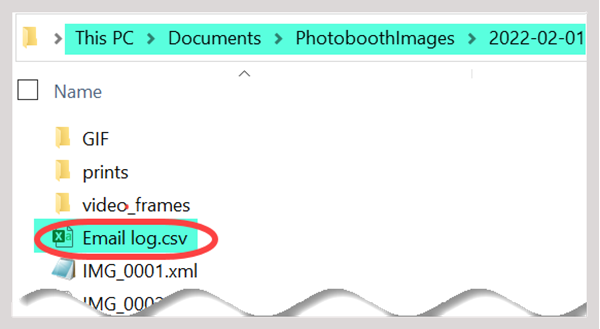
Email address log (Breeze DSLR Remote Pro)
Note: Cell phone numbers used for sharing by text can be saved in a similar way.
Sharing stats
Photo Booth Sharing Report (above) logs every email address and cell phone number guests used to share images from the booth.
Photo Booth Sessions Stats Report (also accessed from the Reports tab) includes a break down of the number of shares of photos, GIFs and videos during an event
Summary
This is the second tutorial about sharing emails from DSLR Remote Pro, and focussed on sharing emails at large and busy events, logging email addresses and reporting sharing stats.
- Sending Emails 1 runs through the basics
- Sending Emails 3 introduces introduces branding and personalizing emails, and choosing email attachments
- More detailed help can be found in the sharing section of the online manual
Note
*DSLR Remote Pro 3.16 and later releases share images in the background without running Hub, and include reporting tools to analyse sharing stats, survey results and session data from DSLR Remote Pro.
© Breeze Systems 2022